Device Cash Report
The Device Cash Report is a Patheon Portal financial paginated report that provides the ability to track cash activity for each terminal's cash device(s). When a beginning balance is recorded, the date/time stamp is recorded for the start of the cash session. When an ending balance is recorded, the cash session ends and an over/short calculation is created based on cash intake + beginning balance compared to the ending balance input.
- Generate for single terminal or multiple terminals
- Generate for a single site, multiple sites, all sites, a single site group, multiple site groups, or all site groups
- Generate for single date or range of dates
- Export a generated report to CSV, HTML, PNG, MHT, PDF, RTF, TXT, XLS, XLSX, or DOCX, for use with a third-party application
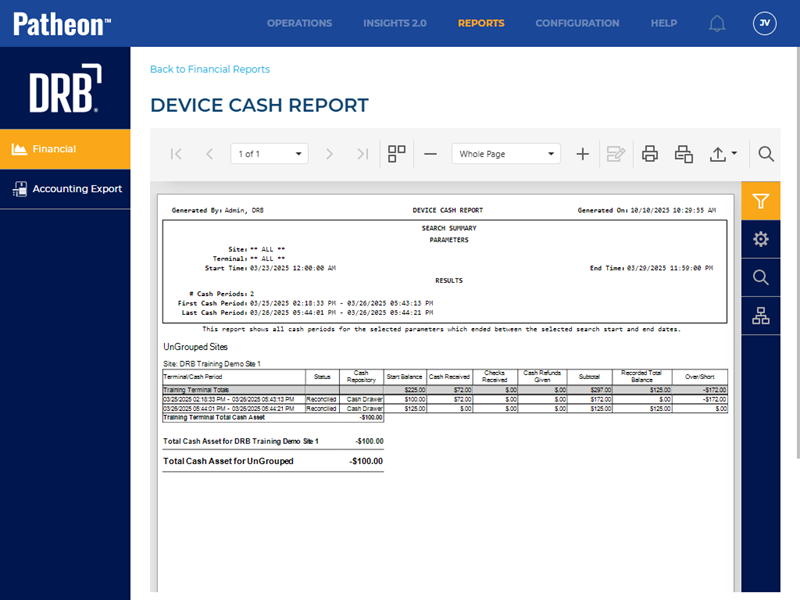
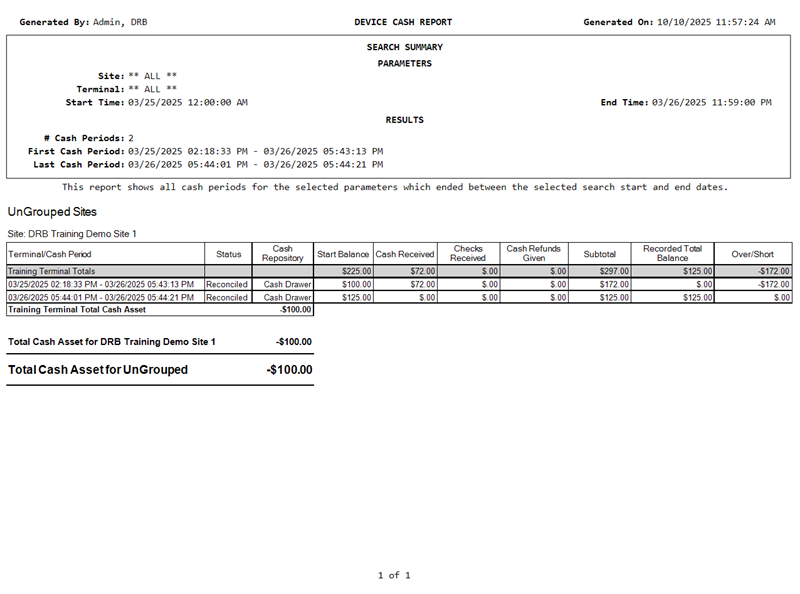
All Patheon Portal paginated financial reports include a set of functions to navigate report pages, resize the report view, print the report, and export the report. See Financial Report Viewer Tools for detailed information about each tool.
Report Parameters and Tools
The Device Cash Report tools include Preview Parameters (report time range, site group(s), site(s), terminals), Export Options, Search, and Document Map. The Preview Parameters section opens by default when the Device Cash Report is selected from the list of financial reports, instructing, Waiting for parameter values....
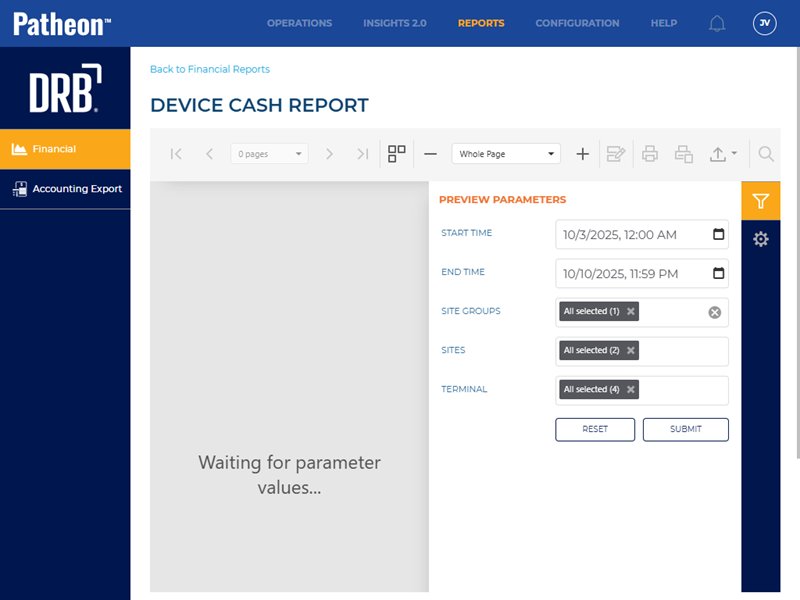
PREVIEW PARAMETERS
The Preview Parameters section provides the ability to specify the report time range, site group(s), site(s), and terminals) to include in the generated report. It opens by default when the report is first selected.
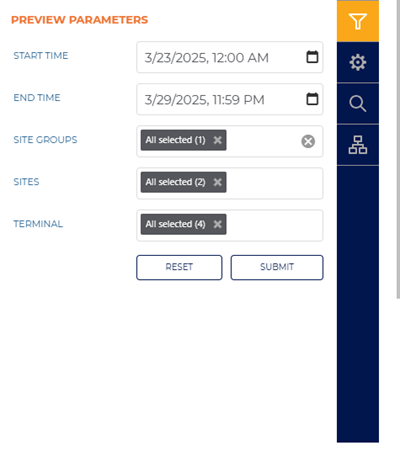
START TIME
Specify the year, month, day, and time, to include for the first day of the report. The default start time is 7 days prior to the current date, starting at 12:00 AM.
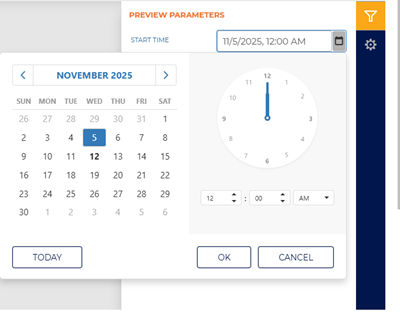
END TIME
Specify the year, month, day, and time, to include for the last day of the report. The default end time is the current date, ending at 11:59 PM.
Enter the same date as the Start Time to generate a report for a single day.
SITE GROUPS
Select the site groups box to open a drop-down list of site groups. Select a single site group, multiple select site groups, or all site groups to include for the report.
This setting includes all site groups (All selected) by default.
SITES
Select the site box to open a drop-down list of sites. Select a single site, multiple select sites, or all sites to include for the report.
This setting includes all sites (All selected) by default.
TERMINAL
Select the terminal box to open a drop-down list of terminals. Select a single terminal, multiple select terminals, or all terminals to include for the report.
This setting includes all terminals (All selected) by default.
|
Use the function to return all Preview Parameters settings to their default settings. Use the function to generate the report for the Preview Parameters current settings.
EXPORT OPTIONS
The Export Options section provides the ability to export a generated Device Cash Report to any of the following file formats:
- CSV
- HTML
- PNG
- MHT
- RTF
- TXT
- XLS
- XLSX
- DOCX
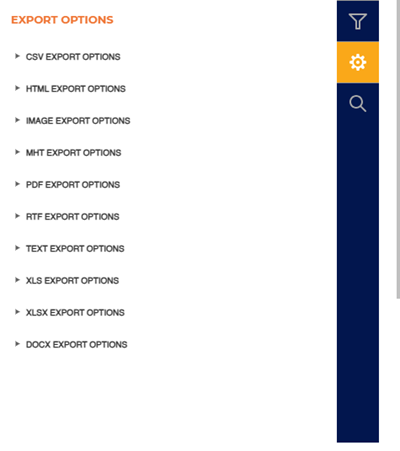
SEARCH
The Search section provides the ability to quickly locate a specific piece of text or data in the generated report.
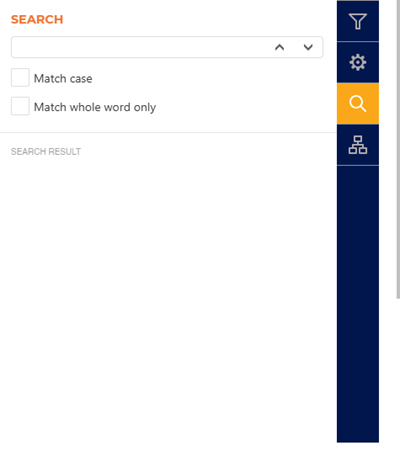
Text Box
The text box provides a field to input the search criteria. Select Enter on a keyboard or use the provided ^ function or v function to invoke the search.
^ | v
Invoke the search function for the generated report, up or down.
Match case
Select the Match case option to only identify exact uppercase and/or lowercase matches in the results.
Match whole word only
Select the Match whole word only option to only identify exact text matches in the results.
Search Result
The Search Result area lists all search matches in the report. Each match identifies the page on which it is located, and the match is a link that can be selected to highlight its location on the generated report (in the report viewer).
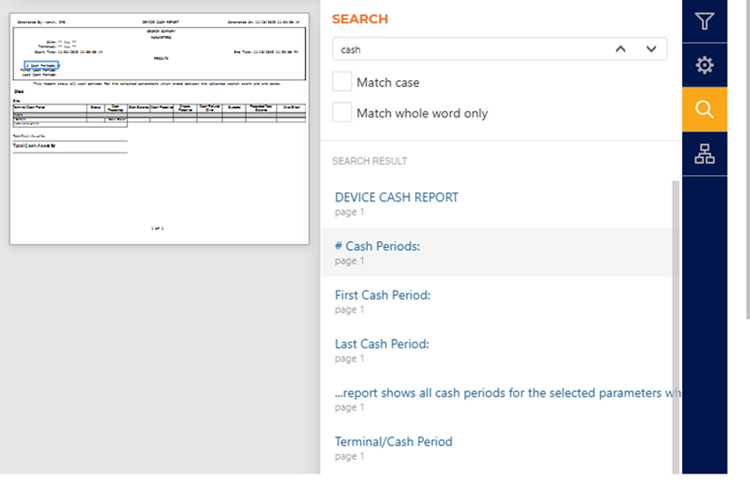
DOCUMENT MAP
The Document MAP section provides the ability to quickly navigate to specific sections in the generated report. Selecting a navigation point from the section highlights it (blue outline) on the generated report.
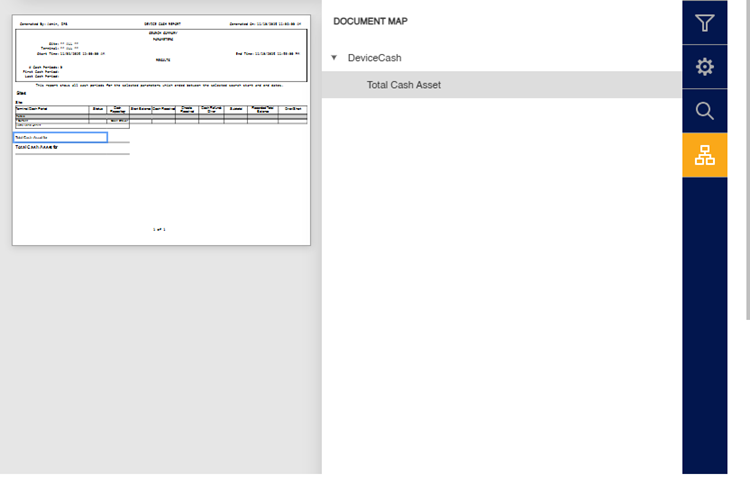
Report Header
The Device Cash Report header includes the employee that generated the report, the report title, the date and time the report was generated, the sites, terminals, and cash periods included in the report, and the time range included in the report.
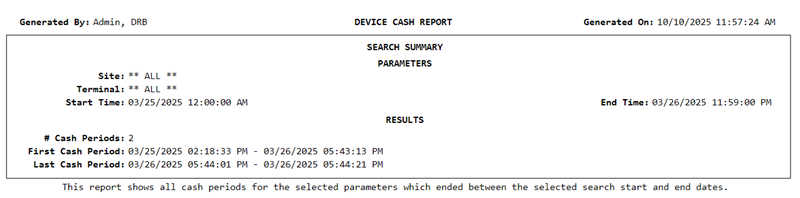
Generated By
The employee who generated the report.
DEVICE CASH REPORT
The title of the report, DEVICE CASH REPORT.
Generated On
The date and time on which the report was generated, in mm/dd/yyyy format. Note: This is not the date/time range for the data in the report; that is provided in Start Time and End Time.
SEARCH SUMMARY
The Search Summary section provides the parameters and results included in the generated report.
PARAMETERS
The PARAMETERS section provides the site(s), terminal(s), start time, and end time included in the generated report.
Site
The site(s) for which the report is generated.
Terminal
The terminal(s) for which the report is generated.
Start Time
The start date and time for which the report is generated.
End Time
The end date and time for which the report is generated.
Results
The RESULTS section provides the number of cash periods, first cash period, and last cash period included in the generated report.
# Cash Period
The number of cash periods included in the generated report.
First Cash Period
The start date and time, and end date and time for the first cash period included in the generated report.
Last Cash Period
The start date and time, and end date and time for the last cash period included in the generated report.
Report Data
The Device Cash Report data consists of cash device statuses, repositories, starting balances, cash received amounts, and more.
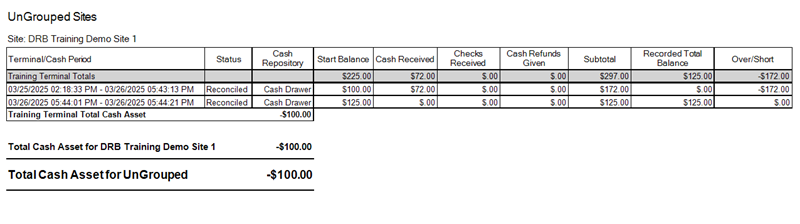
Terminal/Cash Period
The Terminal/Cash Period column lists each terminal, and its cash periods, for the time range during which the report is generated.
Status
Reconciled: The ending cash balance amount counted and recorded by site staff was identical to the End Balance amount tracked by Patheon.
Not Reconciled: Site staff need to count and record the ending cash balance.
Cash Repository
The name of the cash repository hardware that corresponds to the cash transaction session. Cash repository names are set by the system. System cash repository names are:
- Cash Drawer
- Bill Acceptor
- Coin Acceptor
- $10 Dispenser
- $20 Dispenser
Start Balance
The cash amount recorded for the corresponding cash repository at the beginning of the cash period.
Cash Received
The amount of cash collected into the corresponding cash repository and terminal during the cash period.
Checks Received
The amount of checks collected into the corresponding cash repository and terminal during the cash period.
Cash Refunds Given
The amount of cash removed from the corresponding cash repository and terminal, and given to customers as a refund during the cash period.
Subtotal
The sum of the Start Balance amount, Cash Received amount, and Checks Received amount, less the Cash Refunds Given amount.
Recorded Total Balance
The total cash balance amount recorded at the end of a shift or day, for the corresponding cash repository and terminal during the cash period.
Over/Short
An amount of $0.00 indicates that all cash was correctly tracked and recorded for the corresponding cash repository and terminal during the cash period. Any non-zero amount signals a discrepancy between the ending balance input and the balance that Patheon has calculated should be in the drawer at the end of the cash session.
- Negative Value: A negative amount indicates that there is a shortage of (less) cash in the corresponding cash repository and terminal than the system tracked and recorded during the cash period.
- Positive Value: A positive amount indicates that there is an overage of (surplus) cash in the corresponding cash repository and terminal than the system tracked and recorded during the cash period.
Total Cash Asset
The sum of each Start Balance amount, less the sum of each Recorded Total Balance amount, for all cash periods for the corresponding terminal during the report.
Report Footer
Page numbers are provided at the bottom of each report.
