Record a Cash Drawer End Balance
Use these steps to record a cash drawer's ending balance. Do this at each terminal with a cash drawer.
Record by Denomination Count
- Sign in to the cashier application.
- Select Cash Balance. The Cash Balance panel opens. Note that only the function and function are enabled.
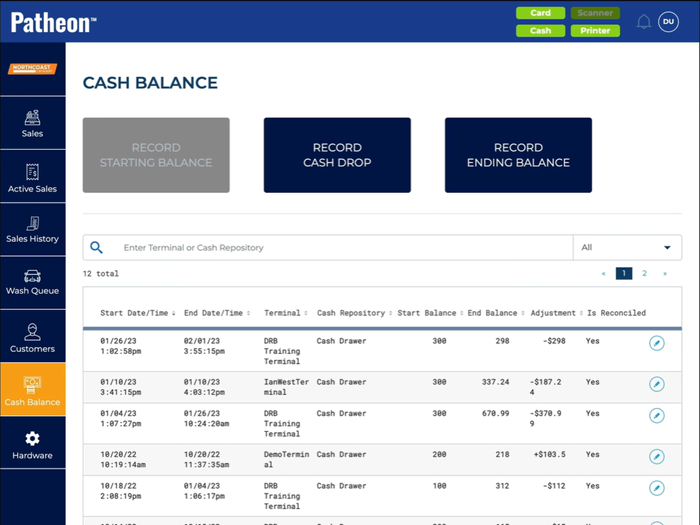
- Select . The Edit Ending Balance panel opens.
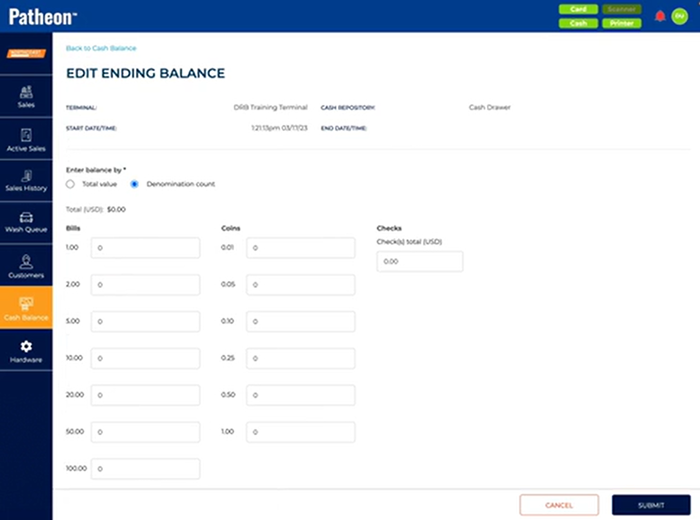
- Select Denomination count. The Edit Ending Balance panel displays specific entry fields for Bills and Coins.
- For Bills, enter the quantity of each bill removed from the cash drawer: 1.00, 2.00, 5.00, 10.00, 20.00, and 50.00.
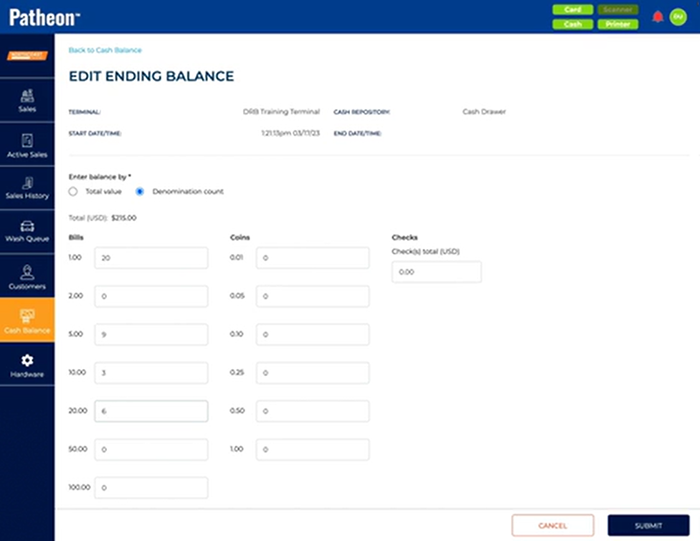
- For Coins, enter the quantity of each coin removed from the cash drawer: 0.01, 0.05, 0.10, 0.25, 0.50, and 1.00.
- Select . An Are you sure? dialog opens, stating, "Ending balance for <Terminal Name>: $235.00.".
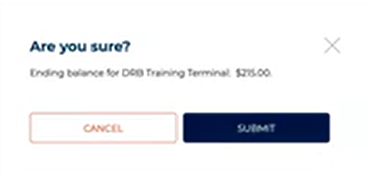
- Select . The dialog closes, the Edit Ending Balance panel closes, and the Cash Balance panel opens.
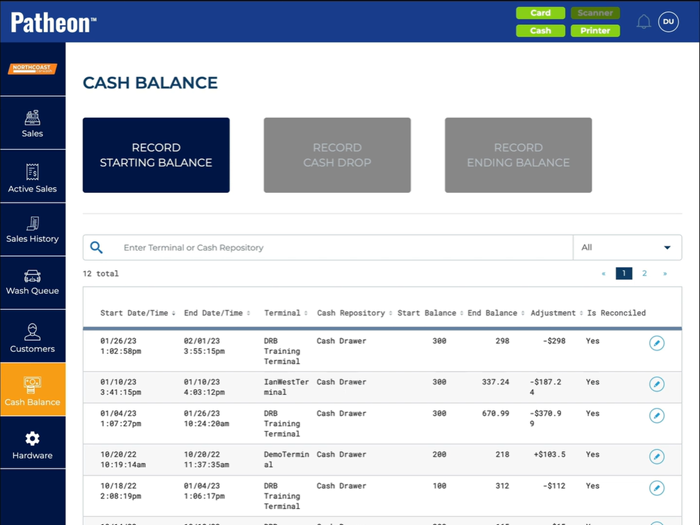
- In the cash balance transaction list, when the Start Balance and End Balance amounts mirror what the system tracked, the Adjustment column displays --. If the ending balance recorded is less than the amount the system tracked, the difference appears in the Adjustment column as a negative value. If the ending balance recorded is greater than the amount the system tracked, the difference appears as a positive value.
- The cashier can no longer record sales at this cashier terminal until a starting cash balance is recorded for its cash drawer.
Record by Total Value
- Sign in to the cashier application.
- Select Cash Balance. The Cash Balance panel opens. Note that only the function and function are enabled.
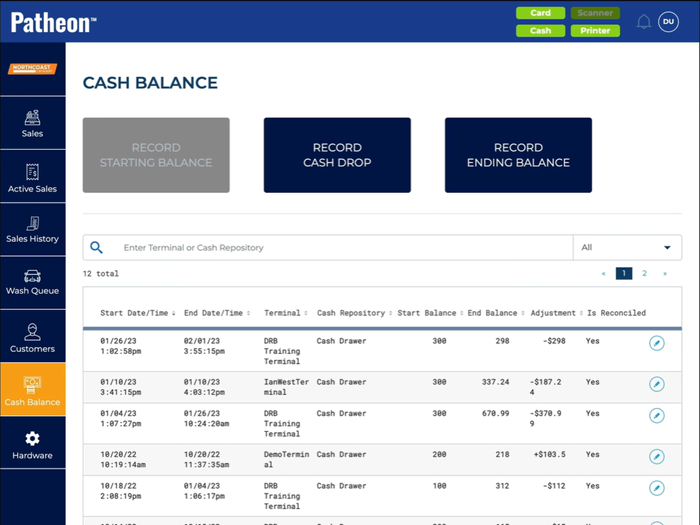
- Select . The Edit Ending Balance panel opens.
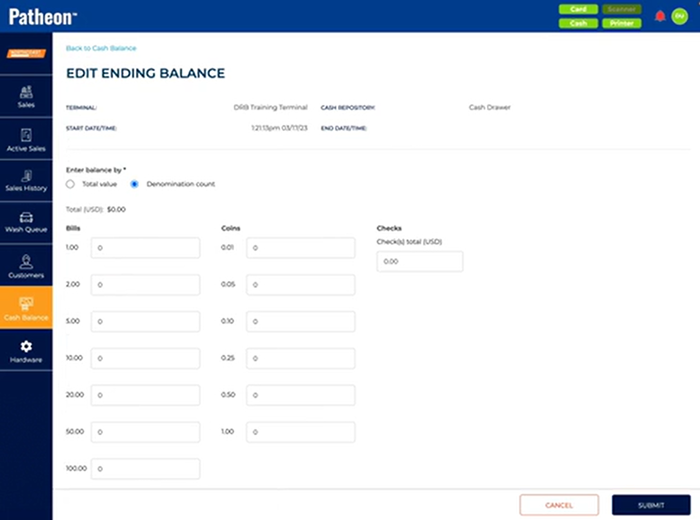
- .Select Total value. The Edit Ending Balance panel displays a single Total (USD)* entry field.
- In Total (USD)*, enter the total value of cash (bills + coins) removed from the cash drawer, for example, 235.
- Select . An Are you sure? dialog opens, stating, "Ending balance for <Terminal Name>: $235.00.".
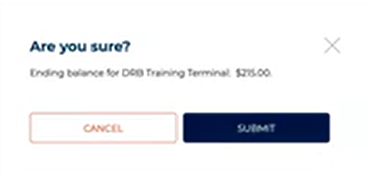
- Select . The dialog closes, the Edit Ending Balance panel closes, and the Cash Balance panel opens.
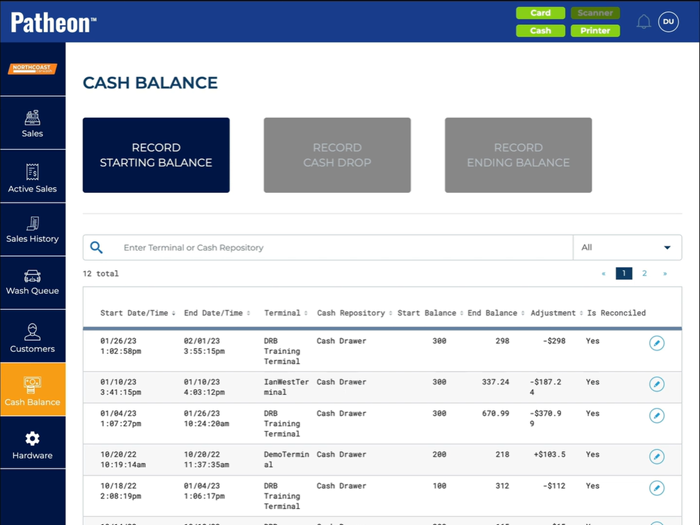
- In the cash balance transaction list, when the Start Balance and End Balance amounts mirror what the system tracked, the Adjustment column displays --. If the ending balance recorded is less than the amount the system tracked, the difference appears in the Adjustment column as a negative value. If the ending balance recorded is greater than the amount the system tracked, the difference appears as a positive value.
- The cashier can no longer record sales at this cashier terminal until a starting cash balance is recorded for its cash drawer.