Record a Cash Drawer Start Balance
Use these steps to record a cash drawer's starting balance. A cash drawer starting balance can be recorded by specifying the total cash value (e.g., $270) added to the drawer, or by specifying the quantity of each denomination (e.g., $10 x 20, $5 x 10, $10 x 10, $20 x 5) added to the drawer.
Note: A cashier terminal with a cash drawer can't be used until its starting balance is recorded. Any attempt to open the Sales panel before a starting balance is recorded opens a Navigation Restricted dialog stating, "Navigation to Sales is prohibited until a starting balance is recorded for this terminal." This restriction does not apply to cashier terminals that don't have a cash drawer.
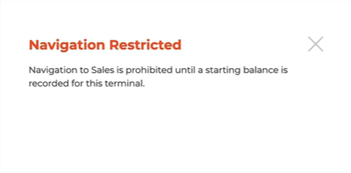
Record by Denomination Count
- Log in to the cashier application.
- Select Cash Balance. The Cash Balance panel opens.
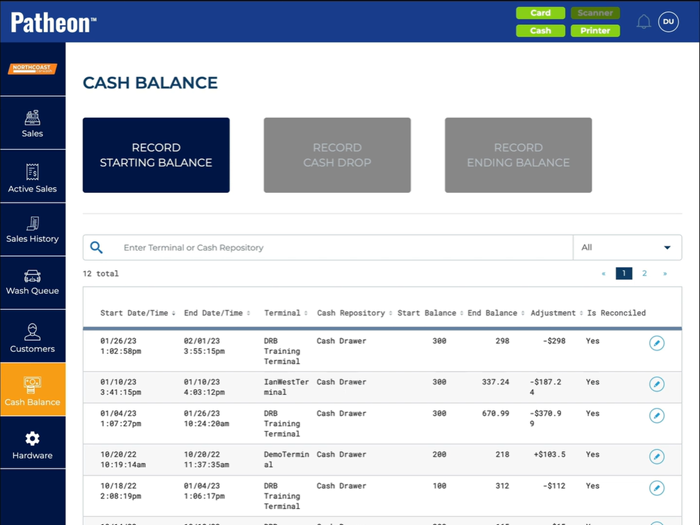
- Select . The Starting Balance panel opens.
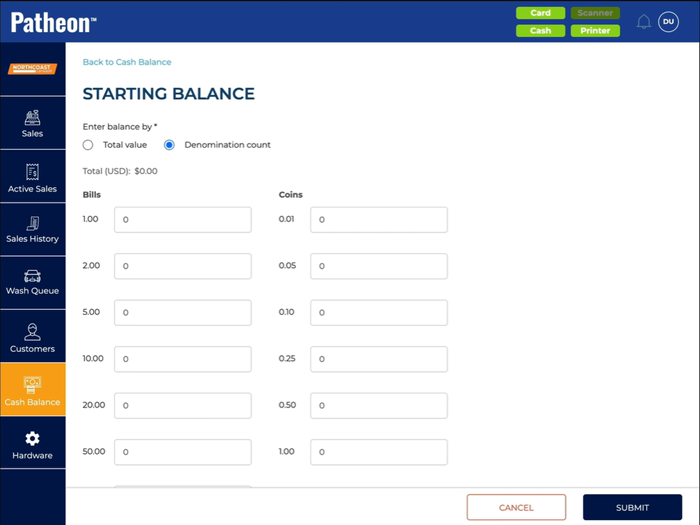
- Select Denomination count. The Starting Balance panel displays specific entry fields for Bills and Coins.
- For Bills, enter the quantity of each bill added to the cash drawer: 1.00, 2.00, 5.00, 10.00, 20.00, and 50.00.
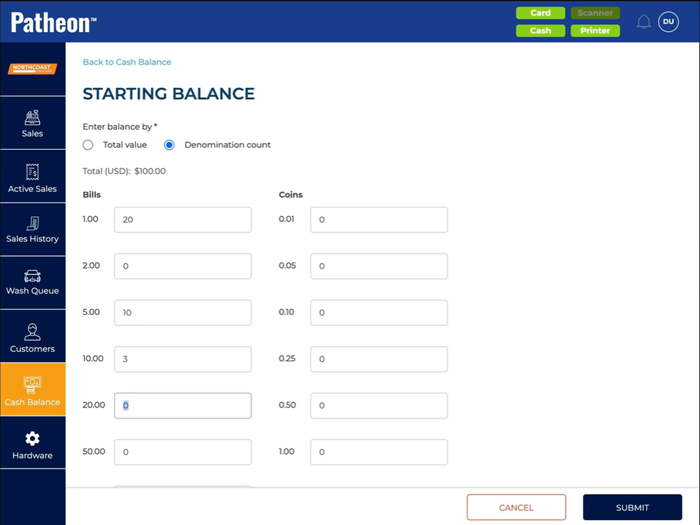
- For Coins, enter the quantity of each coin added to the cash drawer: 0.01, 0.05, 0.10, 0.25, 0.50, and 1.00.
- Select . An Are you sure? dialog opens, stating, "Starting balance for <Terminal Name>: $100.00."
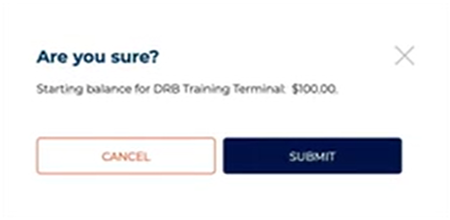
- Select . The dialog closes, the Starting Balance panel closes, and the Cash Balance panel opens. Note: The function is now disabled. It can only be enabled again by recording an ending balance.
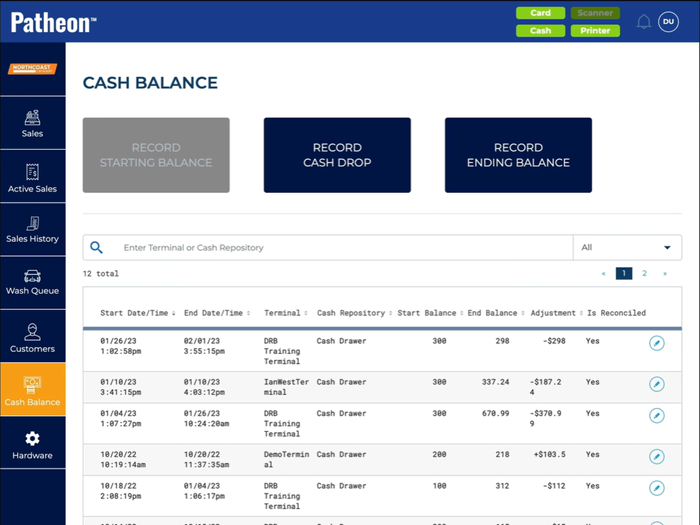
- A cashier can now navigate to the Sales panel and record sales.
Record by Total Value
- Log in to the cashier application.
- Select Cash Balance. The Cash Balance panel opens.
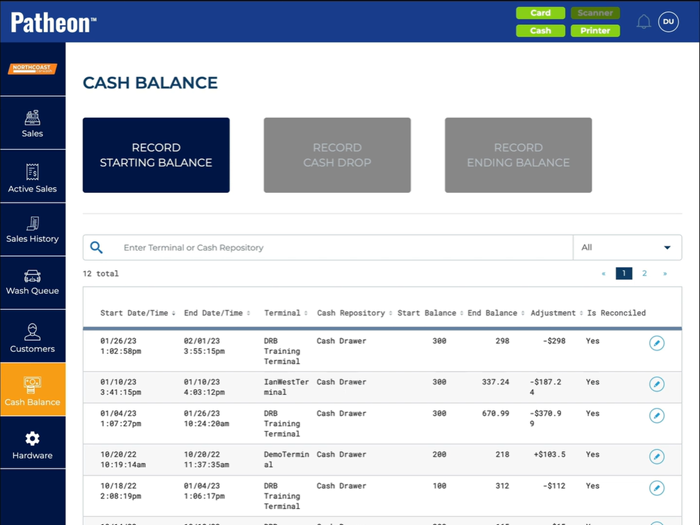
- Select . The Starting Balance panel opens.
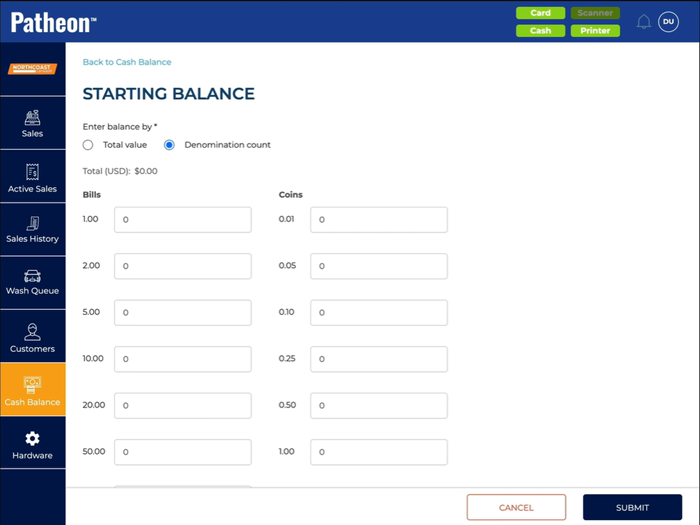
- Select Total value. The Starting Balance panel displays a single Total (USD)* entry field.
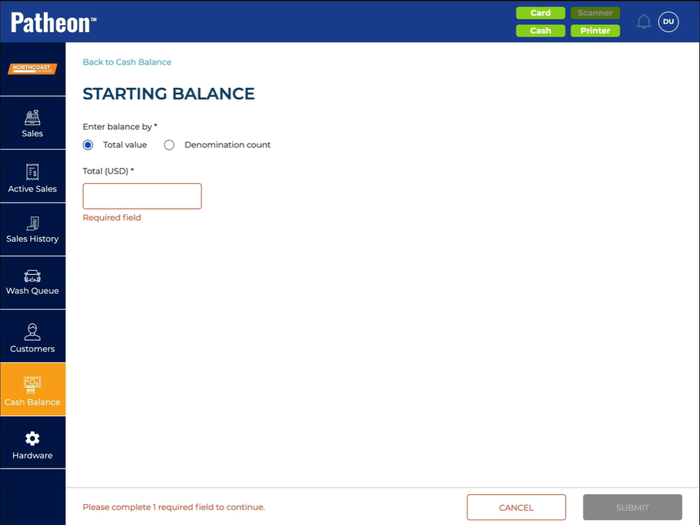
- In Total (USD)*, enter the total value of cash (bills + coins) added to the cash drawer, for example, 100.
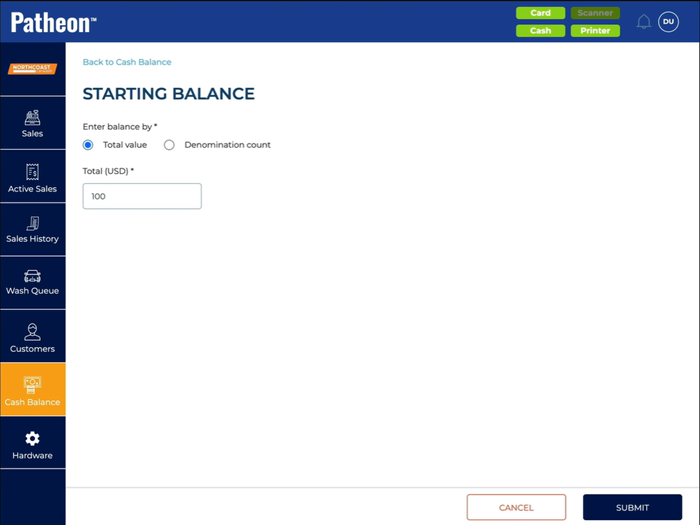
- Select . An Are you sure? dialog opens, stating, "Starting balance for <Terminal Name>: $100.00."
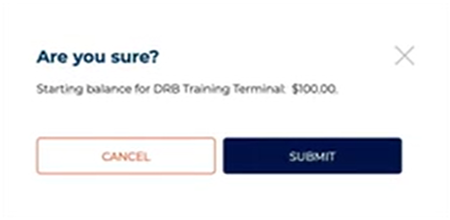
- Select . The dialog closes, the Starting Balance panel closes, and the Cash Balance panel opens. Note: The function is now disabled. It can only be enabled again by recording an ending balance.
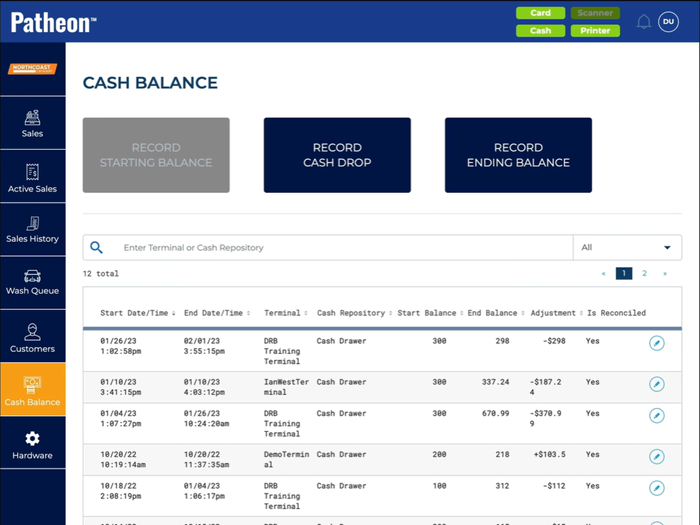
- A cashier can now navigate to the Sales panel and record sales.