Add a New Customer
Use these steps to add a new customer at a cashier sales terminal.
Note: First name, last name, phone number, and state/province/region are all that's required to add a customer. Additional customer information, including vehicle(s) information, can optionally be recorded for each customer.
- Log in to the cashier application.
- Select Customers. The Customers panel opens.
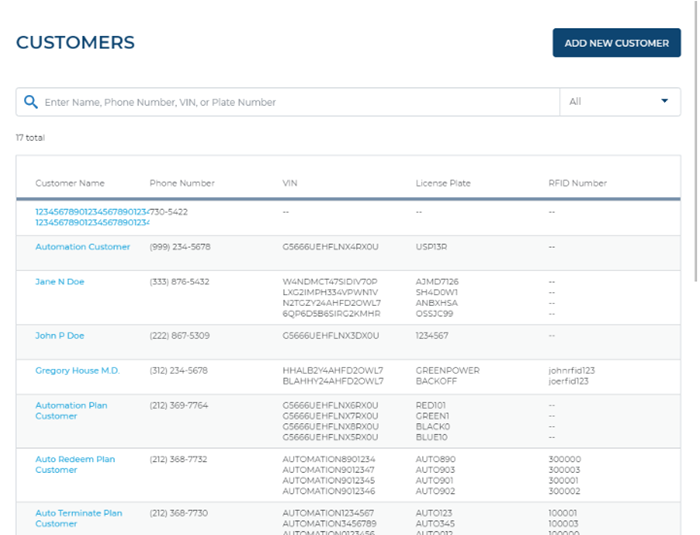
- Select ADD NEW CUSTOMER. The CUSTOMER DETAILS panel opens.
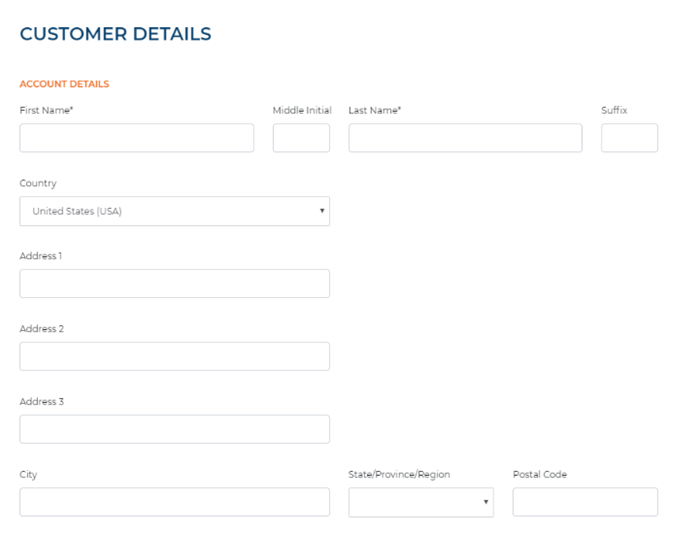
- In First Name*, enter the customer's first name, 50 characters or less.
- In Last Name*, enter the customer's last name, 50 characters or less.
- In Phone 1*, enter the customer's phone number and select the type: Mobile, Work, or Home. Use ADD PHONE NUMBER to enter up to 3 phone numbers.
- In State/Province/Region, select the customer's geographic state/province/region.
- Optionally, enter additional customer information.
- Select SAVE CUSTOMER. A New Customer Added dialog opens.
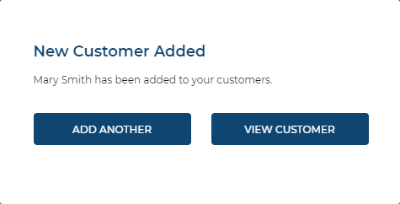
- Select VIEW CUSTOMER to close the dialog.