Add a Customer Note
Use these steps to add a new customer note for an existing customer at a cashier sales terminal.
- Log in to the cashier application.
- Select Customers. The Customers panel opens.
- Select the Customer Name for the customer for which you want to add a note. The Customer Details panel opens.
- Navigate to the Notes section and select . An Add Note dialog opens.
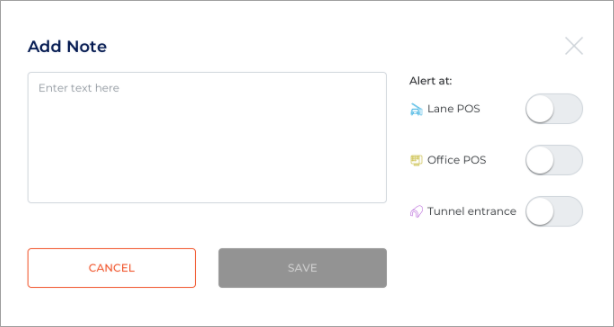
- Enter the text for the note. Note: Notes are limited to 250 characters.
- Set the Alert at setting for the terminal type(s) the note should appear.
- Select . The Add Note dialog closes and the new note appears in the Notes list for the customer.