Delete a Customer Note from a Cashier Terminal
Use these steps to delete an obsolete customer note for an existing customer at a cashier sales terminal.
Note: The employee role permission, POS>Customers>Customer account access>Customer delete on POS controls the ability to delete a customer note from Patheon Portal.
Warning: A deleted customer note can't be un-deleted or otherwise recovered.
- Log in to the cashier application.
- Select Customers. The Customers panel opens.
- Locate the customer.
- Select the Customer Name. The Customer Name panel opens.
- Navigate to the Notes section.
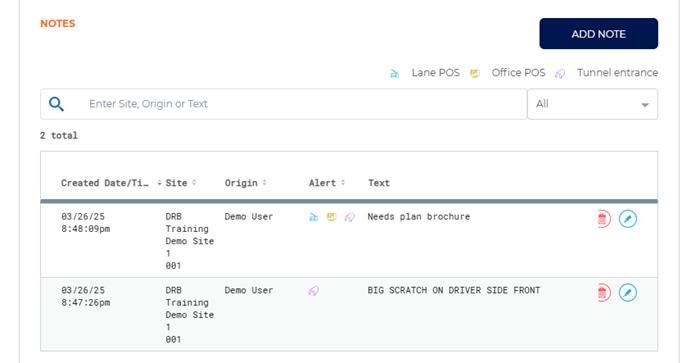
- Locate the note to delete.
- Select the corresponding delete (
 ) function. A Permanently delete note? dialog opens, stating "This action will permanently delete the note from the customer's record and cannot be undone.".
) function. A Permanently delete note? dialog opens, stating "This action will permanently delete the note from the customer's record and cannot be undone.".
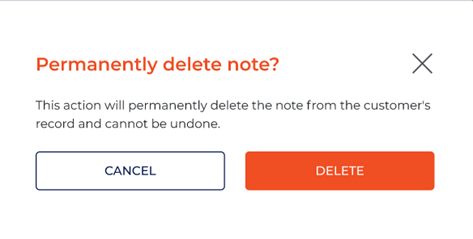
- Select . The dialog closes and the customer note is deleted.