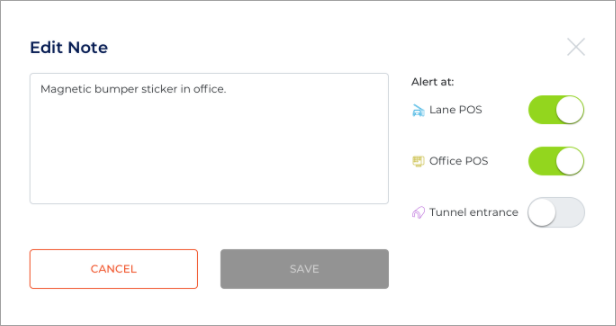Edit a Customer Note
Use these steps to edit an existing customer note at a cashier sales terminal. Customer notes can be edited, but not deleted.
Note: When editing a customer note, any user can change the terminal alert toggles, but only the author of the note or a user or manager who has permission to edit customer details can edit the customer note text.
- Log in to the cashier application.
- Select Customers. The Customers panel opens.
- Select the Customer Name of customer you're editing. The Customer Summary panel opens.
- Scroll down to the Notes section for the selected customer.

- Find the note to edit and select the edit icon
 . An Edit Note dialog opens.
. An Edit Note dialog opens. - Update the note text and/or change the alert toggle status for any of the terminal types.
- Select . The Edit Note dialog closes and the updated note appears in the Notes list for the selected customer.