Manually Update a Card on File
Use these steps to manually update a customer's card on file. Manual entry allows staff to add a customer's card on file without the card being physically present. Staff must have Customer account access permission to update a customer's card on file.
- Log in to the cashier application.
- Select Customers. The Customers panel opens.
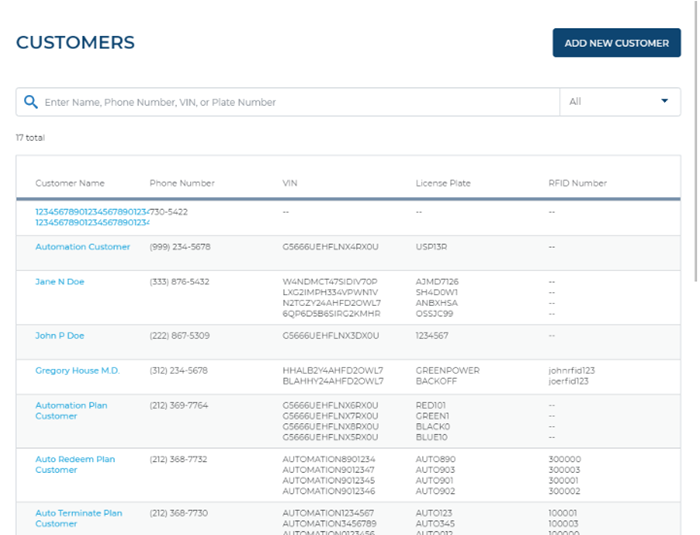
- Locate the customer whose card on file is being updated.
- Select the Customer Name for the customer. The Customer Details panel opens.
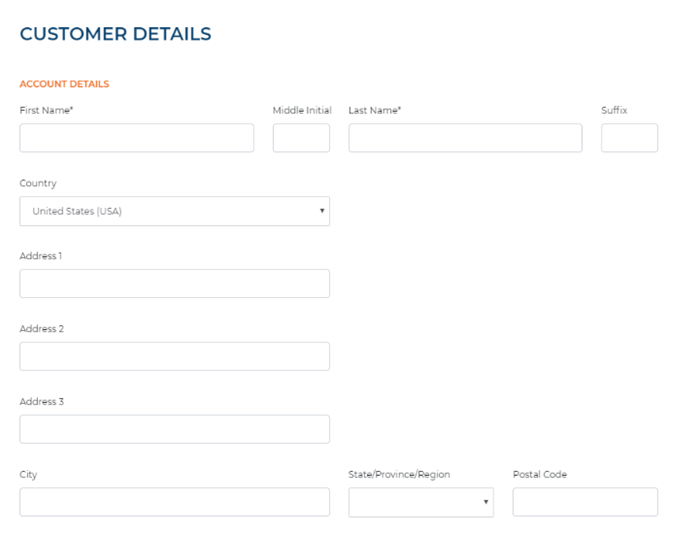
- Select VIEW CUSTOMER to close the dialog.
- Under payment, select . The Add Credit Card dialog opens.
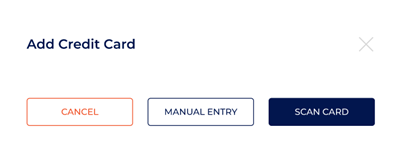
- Select . The Update credit card dialog opens.
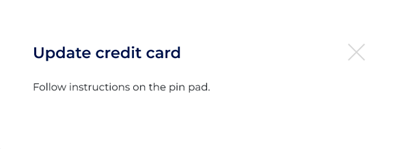
- Manually enter the card number using the payment card reader pin pad.
- Select . The new card is saved to the customer's profile.