View Vehicle Image Recorded for a Sale from a Cashier Terminal
Use these steps to view the vehicle image associated with a plan purchase or redemption from a cashier terminal. Note: The vehicle image is stored for a year.
- Log in to the cashier application.
- Select Sales History. The sales history panel opens.
- Select Customer Name from the drop-down next to the search bar.
- Enter part or all of the customer name assigned to the sale.
- Select the sale's edit (
 ) icon. The Sale ID panel opens.
) icon. The Sale ID panel opens.
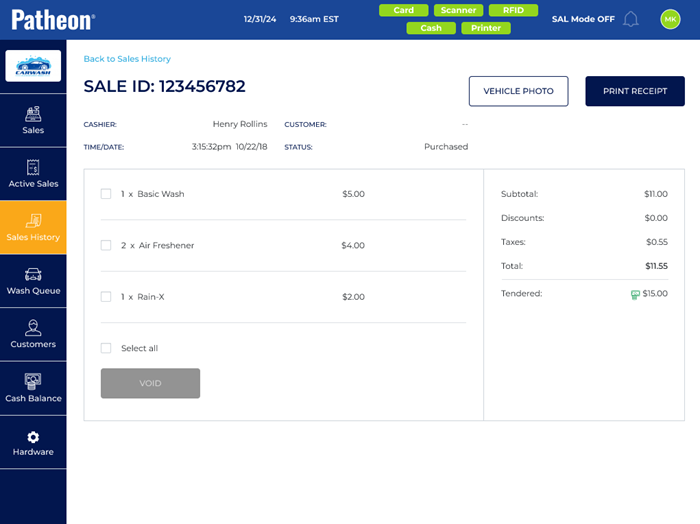
- Select . The Vehicle photo dialog opens, with the vehicle image and time/date stamp recorded for the sale.
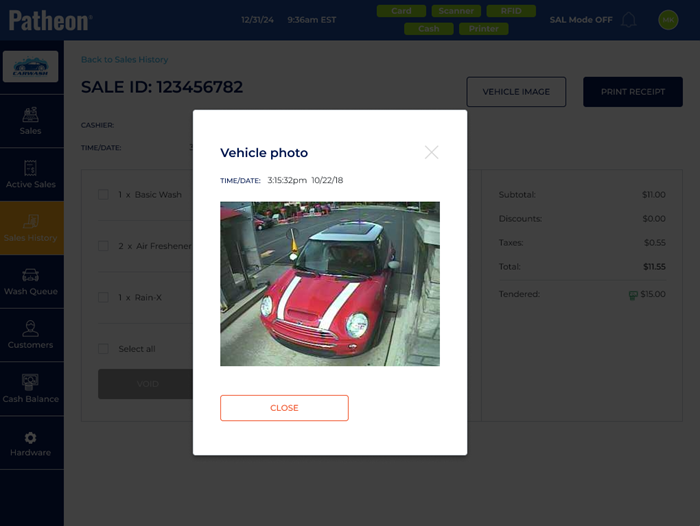
- Select . The dialog closes and the Sale ID panel opens.
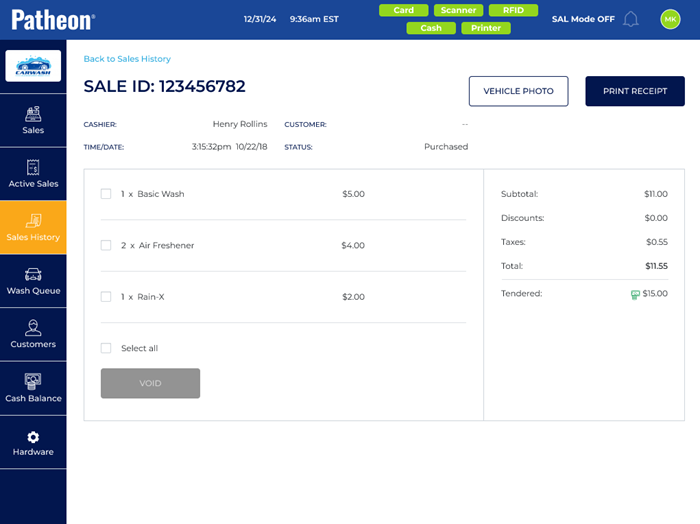
- Select Back to Sales History to return to the sales history panel and then repeat the steps above to view the vehicle image recorded for another sale.