Sell a Gift Card
Use the following steps to sell a gift card.
- Log in to the cashier application.
- Select Sales. The Sales panel opens.
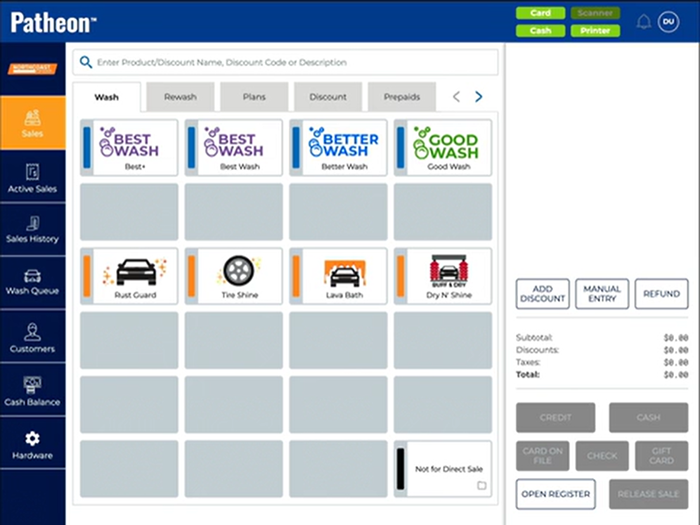
- Select . The Manual Entry dialog opens.
- Select . The cashier terminal barcode scanner activates.
- Scan the gift card barcode. The Code* field displays the gift card code. Alternatively, type the gift card code in the Code* field.
- Select . The Manual Entry dialog closes and the Assign Card Type panel opens with the barcode value in the Code* field.
- In the Type* field, select Gift Card. Do not select Prepaid Card; it's used to sell a prepaid.
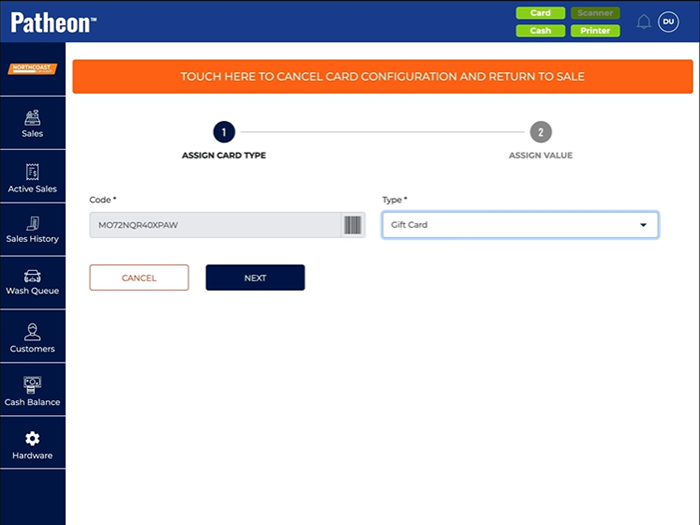
- Select . The Assign Card Type panel closes and the Assign Value panel opens.
- In the Value* field, select the gift card product to assign to the card. Only gift card products are listed; prepaid products are not listed.
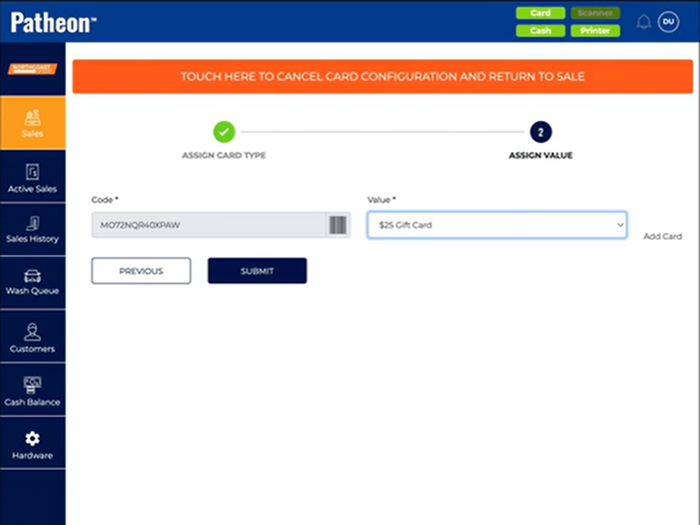
- Select . The Assign Value panel closes and the Sales panel opens with the gift card product in the cart.
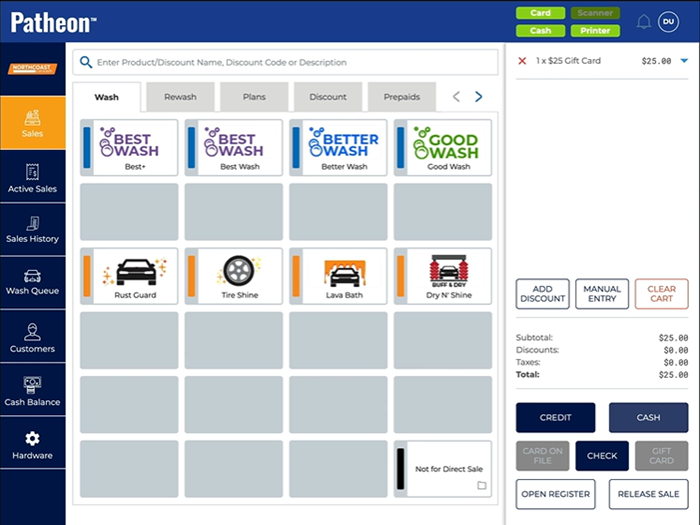
- Note: The gift card barcode is not activated and assigned to the selected gift card product until the sale is tendered. If the gift card is removed from the cart before the sale is tendered, the gift card barcode is NOT activated and can still be sold and activated for any gift card (or prepaid) product.
- Tender the sale. The gift card is activated.