Edit Vehicle Details from a Cashier Terminal
Use these steps to edit a vehicle on a customer's existing wash subscription from a cashier terminal. It is also possible to remove a vehicle from a plan through the Essential Web App.
- Log in to the cashier application.
- Select Customers. The Customers panel opens.
- Locate the customer.
- Select the Customer Name. The Customer Details panel opens.
- Navigate to the Vehicles section.
- Select edit
 for the corresponding vehicle.
for the corresponding vehicle.
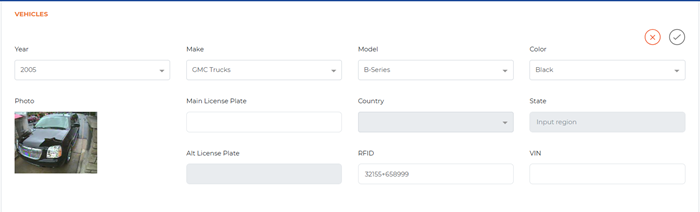
- Edit the necessary fields. Note: Country, State, and Alt License Plate fields can't be edited.
- Select save. The updated information is saved.