View Initial Plan Transaction Details from a Cashier Terminal
Use these steps to view a customer's initial plan transaction details, including terms and conditions, vehicle photo, and customer signature from a cashier terminal. In addition, the receipt can be printed directly from the panel.
Important: The captured signature is only available if the plan is configured to require it and the vehicle image is only available if an image was captured when the plan was sold.
- Log in to the cashier application.
- Select Customers. The Customers panel opens.
- Select the Customer Name of the customer. The Customer Name panel opens.
- Navigate to the plans section.
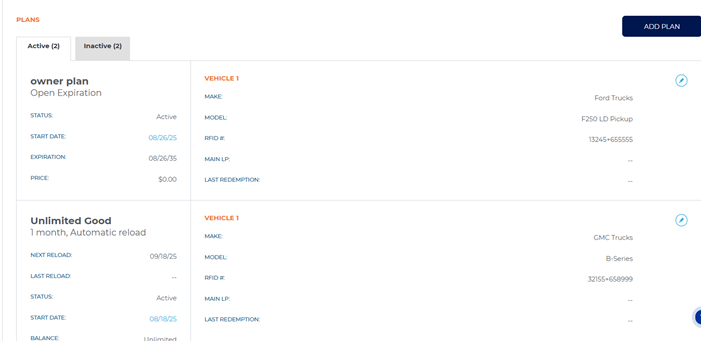
- Select the plan's START DATE. The sale id panel opens with the terms and conditions, customer signature, and transaction details. Note: Not all initial plan transactions have terms and conditions or signatures.
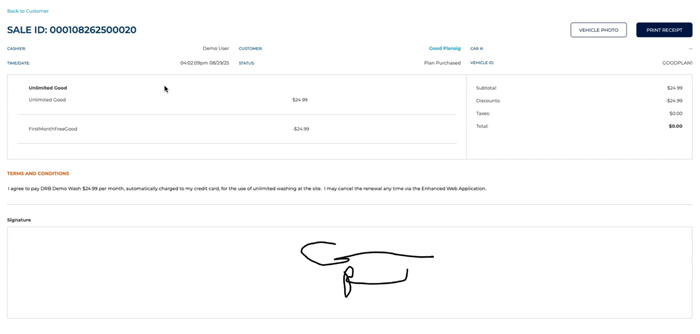
- Use the function to view the image of the vehicle, if available, captured when the plan was sold.
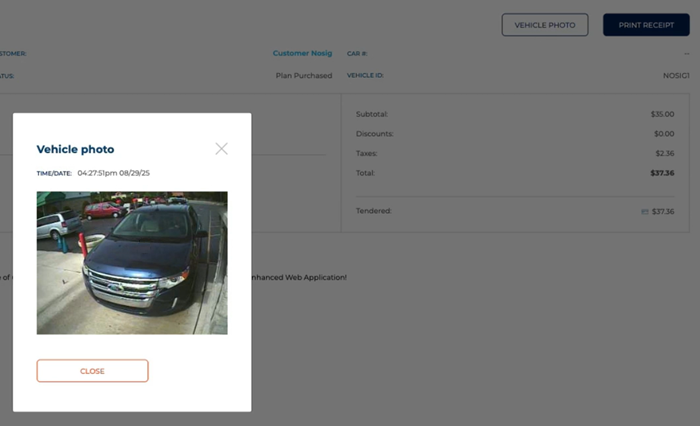
- Use the function to re-print the receipt for the transaction.