Sell a Lobby Product
Use these steps to add a lobby product to a sale at a cashier terminal. Lobby products can include air freshener products, snacks, drinks, windshield wipers, and other car accessories.
Steps
Use these steps to sell a lobby product at a cashier terminal.
- Log in to the cashier application.
- Select Sales. The Sales panel opens.
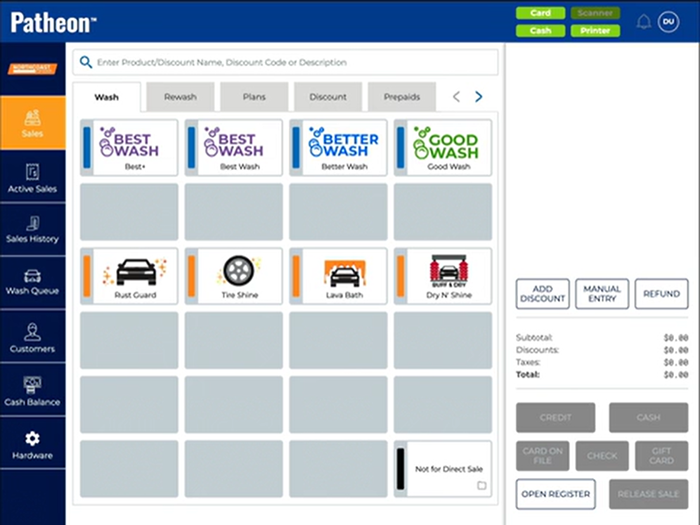
- Use the tab navigation functions (< >) to select the Lobby tab.
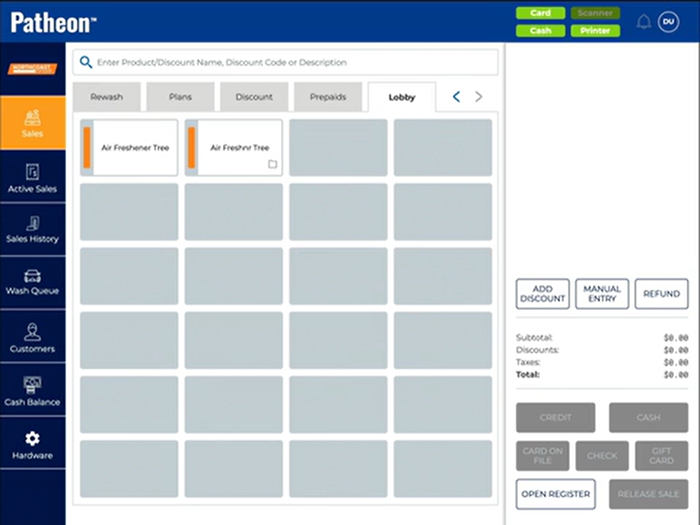
- Select the lobby product to add to the sale. Note: Products with a folder icon have multiple variations, for example, different scented air fresheners. Selecting the product opens a dialog from which to select the specific variation of the product.
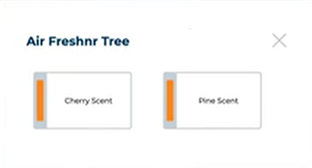
- Select the specific product from the dialog. If the lobby product is open priced, a Submit Product Price dialog opens; enter the price and select . The lobby product is added to the cart.
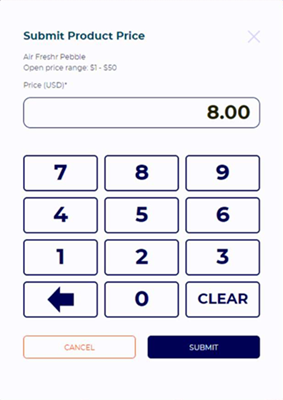
- Tip: Select the expand function (
 ) next to the product in the cart to edit the quantity being sold.
) next to the product in the cart to edit the quantity being sold.
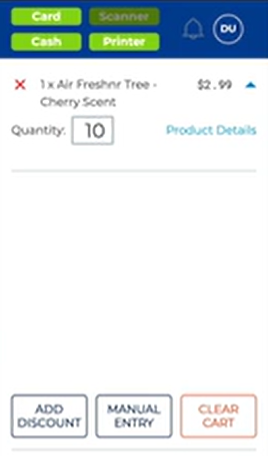
- Tender the sale