Tender a Sale to Card on File
Use the following steps to tender a sale to a credit card that is saved to the customer's profile.
Customer Not Assigned to Sale
- Log in to the cashier application.
- Select Sales. The Sales panel opens.
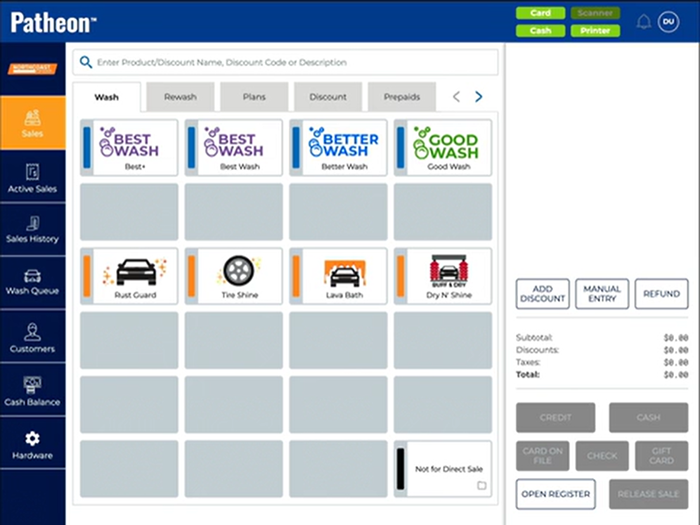
- Add at least one product to the cart.
- Select . A Customer Look Up panel opens.
- Enter part or all of the customer's name, phone number, VIN, or license plate and select Enter. A list of search results is displayed.
- Select the customer name from the search results. A Choose Card panel opens.
- Select the payment card to which the customer wants to tender the sale.
- A Credit dialog opens with Tendered: $#.## and a receipt prints.
- Hand the receipt to the customer.
- Select . The dialog closes.
Customer Assigned to Sale
- Select . A Choose Card panel opens.
- Select the payment card to which the customer wants to tender the sale.
- A Credit dialog opens with Tendered: $#.## and a receipt prints.
- Hand the receipt to the customer.
- Select . The dialog closes.