Issue a Refund from Patheon Portal
Use these steps to issue a customer refund, up to $200, to a payment card saved to the customer's profile from Patheon Portal. No payment card reader is required, so this can be performed from a back office or even offsite.
Note: To perform a refund for an amount greater than $200, perform multiple refund transactions.
- Log in to Patheon Portal.
- Look up the customer from Patheon Portal.
- Select the customer. The <Customer Name> panel opens.
- Navigate to the Payment section.
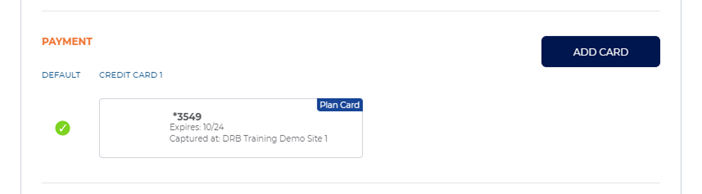
- Verify the customer has a payment card saved to their profile. Note: The function in the Transactions section is disabled if the customer doesn't have at least one saved payment card.
- Verify the payment card is associated with the site to which the refund will be processed.
- Navigate to the Transactions section.

- Select . A Refund dialog opens.
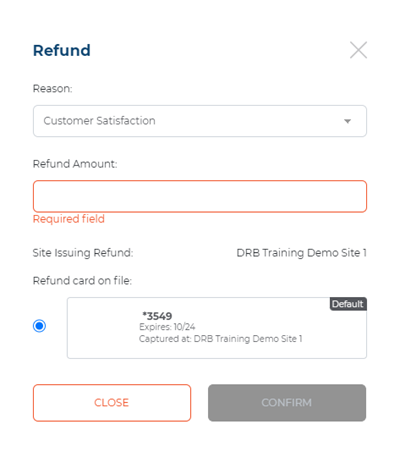
- In Reason, select an explanation for the refund: Customer Satisfaction (default), Operator Error, or Equipment Malfunction.
- In Refund Amount, enter 0.01 to 200.
- Select the payment card to which the refund is to be issued. Note: The Site Issuing Refund is recorded for the site that the selected payment card was initially captured (displayed under each payment card).
- Select to submit the refund for processing. The dialog closes and the refund transaction is added to the list of transactions in the Transactions section of the Customer Detail panel. Note: The employee recorded for the transaction is the employee logged in to Patheon Portal.