Look Up a Customer from Patheon Portal
Use these steps to look up a customer in Patheon Portal. After locating a customer, select them to update their profile, review their transaction history, or even issue a refund to one of their saved payment cards.
Open Customers Panel
- Log in to Patheon Portal.
- Select Configuration.

- Select Customers. The Customers panel opens.
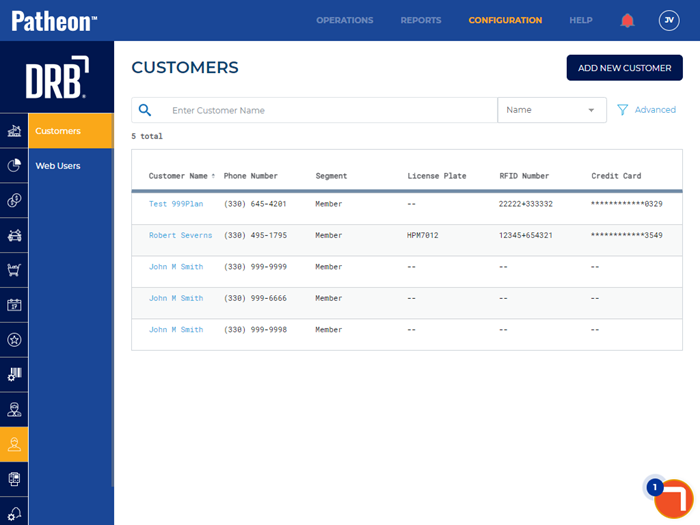
Search for Customer
Select the search parameter best suited for locating the customer: Name, Phone, License Plate, RFID Number, or Credit Card. The Name search parameter is the default.
Note: Select Reset View, or clear the search input field, to reset the search function and display all customers.
By Name
- In the search parameter, select Name (default). The search field prompts, "Enter Customer Name".
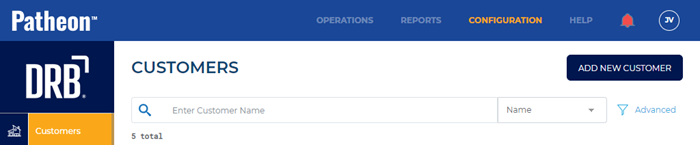
- Enter at least one character of any part of the customer's first name or last name. The Customers panel automatically refreshes to display only customers with a matching name.
By Phone
- In the search parameter, select Phone. The search field prompts, "Enter Phone Number".
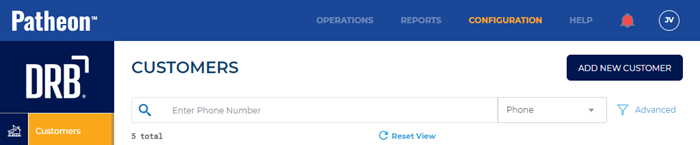
- Enter at least 1 digit of any part of the customer's phone number. The Customers panel automatically refreshes to display only customers with a matching phone number.
By License Plate
- In the search parameter, select License Plate. The search field prompts, "Enter Plate Number".
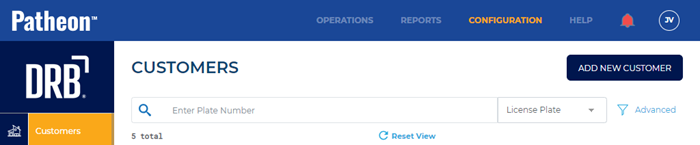
- Enter at least 1 character of any part of the customer's license plate. The Customers panel automatically refreshes to display only customers with a matching license plate.
By RFID Number
- In the search parameter, select RFID Number. The search field prompts, "Enter RFID Number".
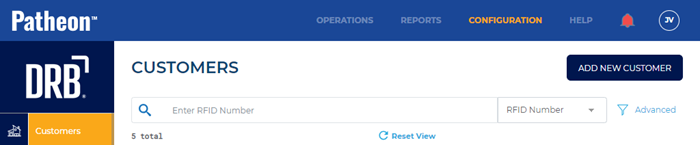
- Enter at least 1 character of any part of the customer's RFID number. The Customers panel automatically refreshes to display only customers with a matching RFID number.
By Credit Card
- In the search parameter, select Credit Card. The search field prompts, "Enter last 4 digits of credit card".
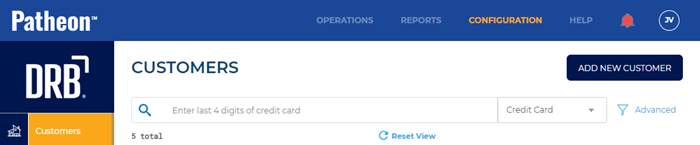
- Enter at least 1 digit of any part of the last 4 digits of the customer's credit card. The Customers panel automatically refreshes to display only customers with a matching credit card's last 4 digits.
Select the Customer
- Select the Customer Name from the search results. The Customer panel opens.
- From here, update the customer's information or issue a refund to a payment card saved to their profile.