Add a Vehicle to a Wash Subscription from Portal
Use these steps to add a vehicle to a customer's existing wash subscription from the Patheon Portal application.
Note: A vehicle can also be removed from a customer's existing wash subscription from the Patheon Portal application.
- Log in to Patheon Portal.
- Select Configuration.

- Select Customers. The Customers panel opens.
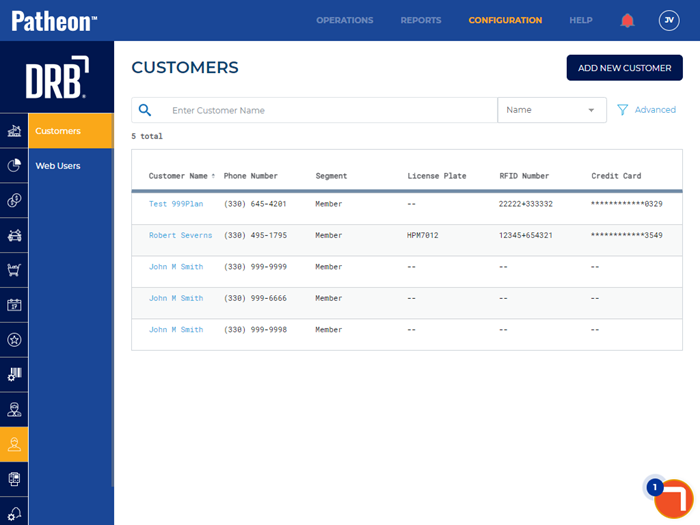
- Locate the customer that wants to add a vehicle to their wash subscription.
- Select the customer’s name. The Customer Details panel opens.
- Navigate to the Plans section.
- Select edit for the plan to which the customer wants to add the vehicle. The Plan Details panel opens.
- Navigate to the Plan Vehicles section.
- Select . A Vehicle 2* row is added. Note: Only vehicles which are not currently under an active plan can be selected.
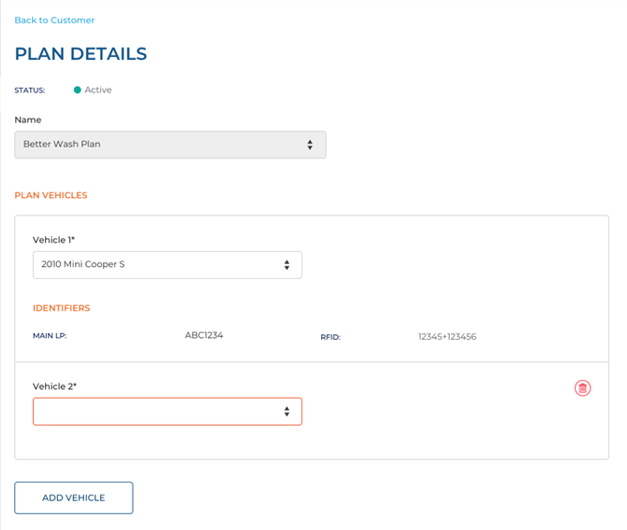
- Select the vehicle.
- Select . A Confirm Vehicle Updates dialog opens with an add vehicle charge.
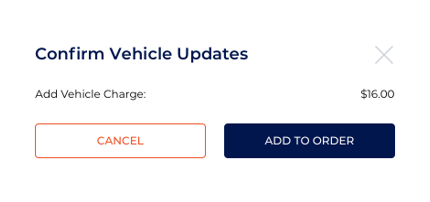
- Select . The Confirm Vehicle Updates dialog closes and the Order Confirmation panel opens.
- Under Apply Discount, enter a discount code if one applies and select .
- Under Terms and Conditions, select Accept Terms and Conditions if the customer agrees to them.
- Under Payment, select the customer's payment card.
- Select . The sale is tendered to the selected payment card.