Remove a Vehicle from a Wash Subscription from Portal
Use these steps to remove a vehicle from a customer's existing wash subscription from the Patheon Portal application.
Note: A vehicle can also be added to a customer's existing wash subscription from the Patheon Portal application.
- Log in to Patheon Portal.
- Select Configuration.

- Select Customers. The Customers panel opens.
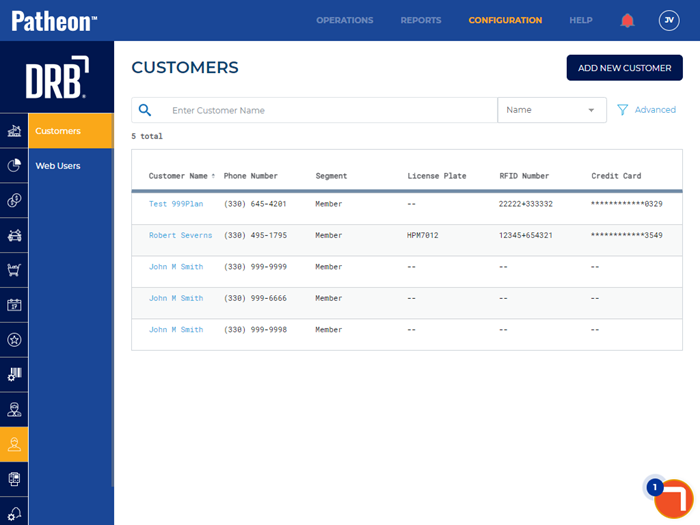
- Locate the customer that wants to add a vehicle to their wash subscription.
- Select the customer’s name. The Customer Details panel opens.
- Navigate to the Plans section.
- Select edit for the plan to which the customer wants to add the vehicle. The Plan Details panel opens.
- Navigate to the Plan Vehicles section.
- Select delete for the vehicle the customer wants to remove. The vehicle is removed from the plan.
- Select . A Confirm Vehicle Updates dialog opens.
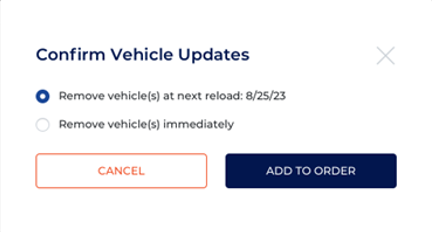
- Choose when to remove the vehicle: Remove vehicle(s) at next reload: <reload date> or Remove vehicle(s) immediately.
- Select . An Order Confirmation dialog opens.
- If a refund is due, the refund total displays. Under Payment, select the payment card to which the refund should issue.
- Select . The refund is tendered to the selected payment card.