Apply a Renewal Discount to a Member's Wash Plan from Patheon Portal
Use these steps to manually apply a renewal discount to an active member's wash subscription plan from Patheon Portal. This can be used to address a customer service issue. This type of discount can also be applied from a cashier terminal.
Note: Only one discount can be applied to an active member's wash plan at a time. A function is available to remove an existing discount, or remove an existing discount and then apply a new discount.
- Log in to Patheon Portal.
- Select Configuration.

- Select Customers. The Customers panel opens.
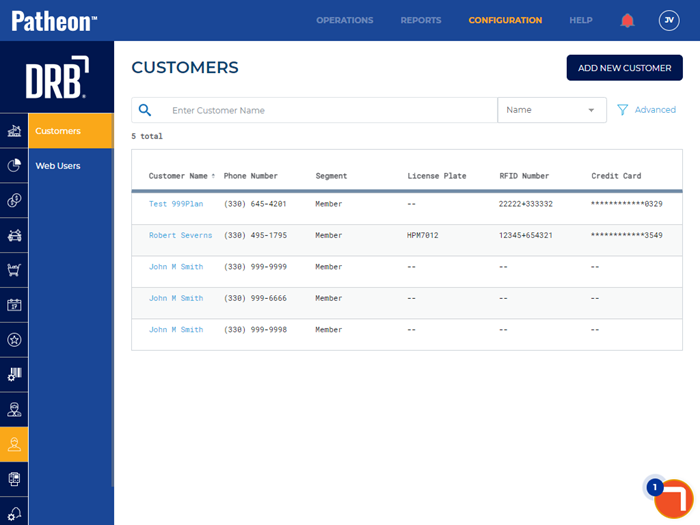
- Locate the customer that is to receive the discount to their wash subscription.
- Select the customer’s name. The Customer Details panel opens.
- Navigate to the Plans section.
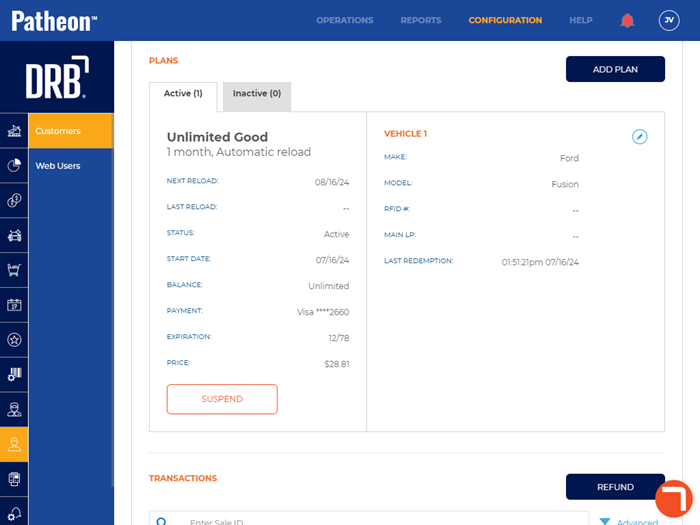
- Select an Active plan.
- Select edit. The Plan Details panel opens.

- Navigate to the Plan Discounts section.
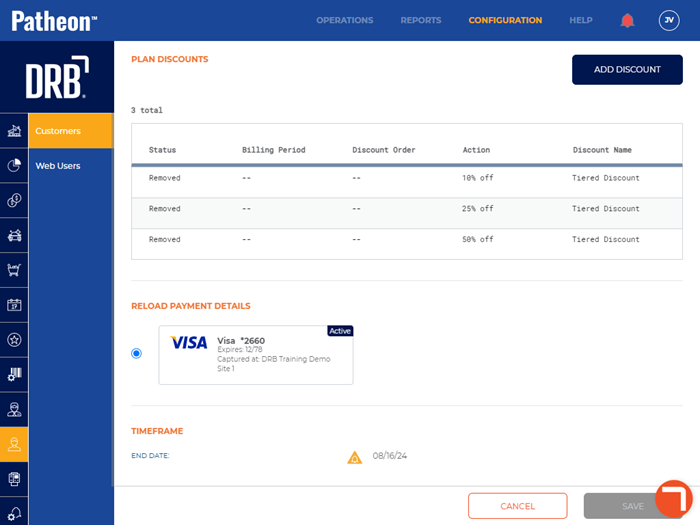
- Select . The Configure Plan Discount dialog opens.
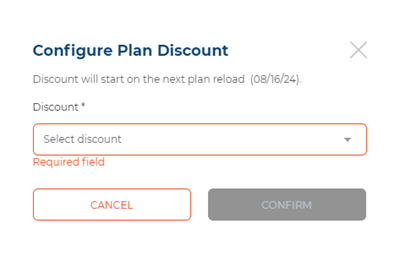
- In Discount*, select the $0 Renewal Discount. A Number of Discounted Reloads* parameter opens in the dialog.
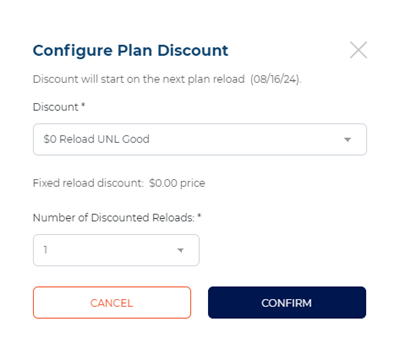
- In Number of Discounted Reloads*, select the number of renewal periods to apply the discount, for example, 1. Note: A discount can be configured to apply to up to 12 renewals.
- Select . The dialog closes and the Plan Details panel opens. The Plan Discounts section now displays the pending discount. A function is also available to remove any active discounts currently applied to the plan.
- Note: The Plans section in the Customer Details panel is also updated with a $0 price for the plan's next reload.