Sell a $0 Open Expiration Wash Plan from Portal
Use these steps to sell a $0.00 time-based Open Expiration wash plan to a customer from the Patheon Portal application. This is a $0.00 plan for a wash that can only be sold from Patheon Portal and requires an expiration date to be specified each time it's sold. Sites can use this type of plan to address customer service issues, for example, as a courtesy to a customer who purchased and paid for a plan for 3 months, but then never used it. Rather than refund the customer, the site can provide them this plan for 3 months. See "Add a $0 Wash Plan for Customer Service Issues" for steps to add and configure this type of wash plan.
Note: The plan can't be renewed and the expiration date can't be changed once the plan is sold to a customer. The plan can be manually terminated for a customer, but only from Patheon Portal.
- Log in to Patheon Portal.
- Select Configuration.

- Select Customers. The Customers panel opens.
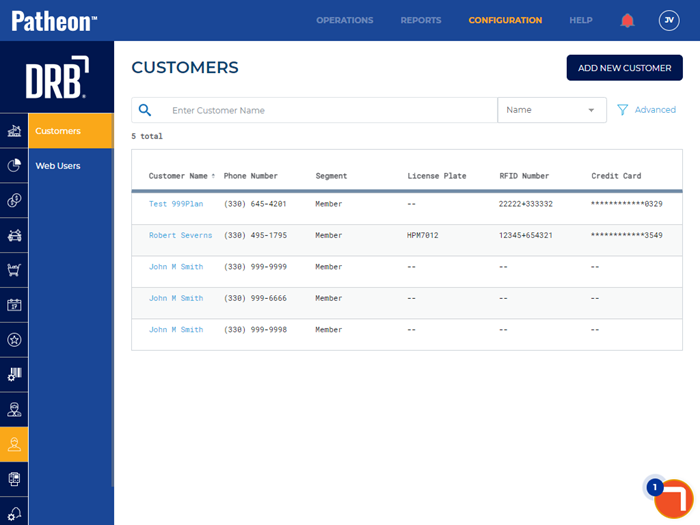
- Locate the customer to which you're providing the wash plan.
- Select the customer’s name. The Customer Details panel opens.
- Navigate to the Plans section.
- Select . The Add Plan (1 Plan Details) panel opens.
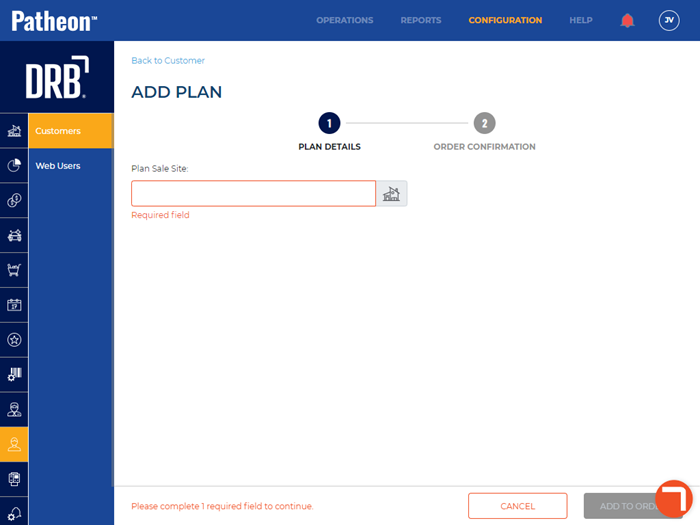
- Select Plan Sale Site*. The Select Site dialog opens.
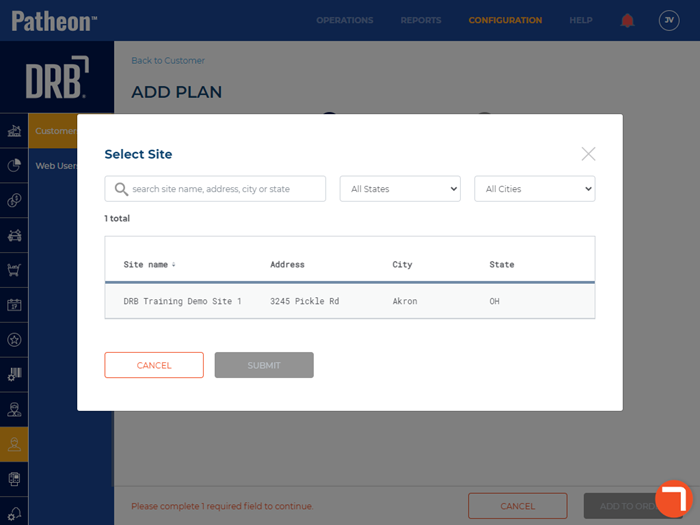
- Select the site for which the plan is being sold.
- Select . The Select Site dialog closes and the Add Plan panel opens.
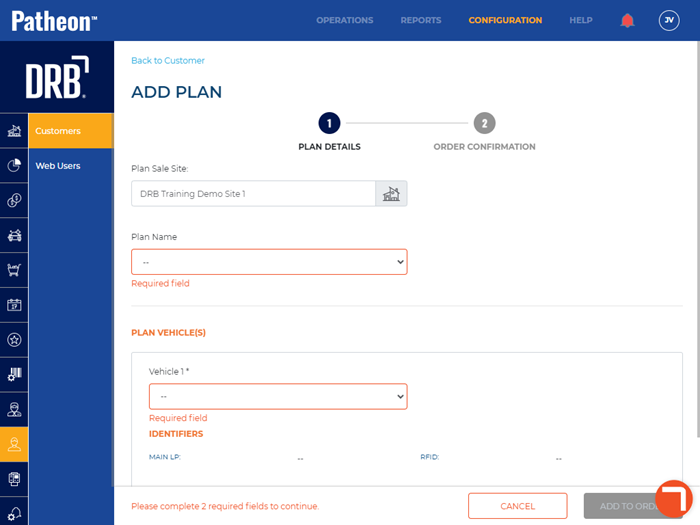
- In Plan Name*, select the plan the customer is purchasing, for example, Free Good Open Expiration.
- In Expiration date*, specify the date on which the plan expires. Note: Use care when selecting an expiration date; the setting supports multiple years in the future.
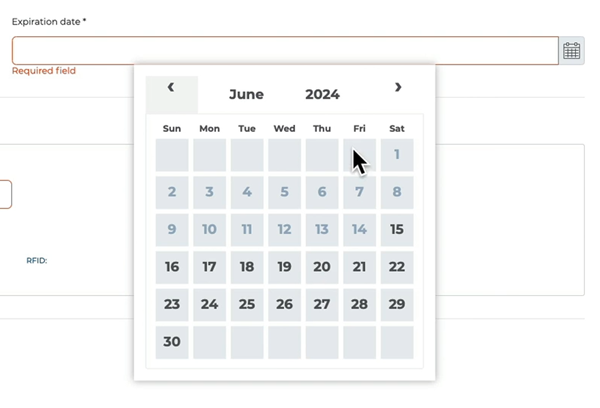
- Navigate to the Plan Vehicle(s) section.
- In Vehicle 1*, select the vehicle assigned to the plan.
- Select . The Order Confirmation panel opens, with a Total due of $0.00.
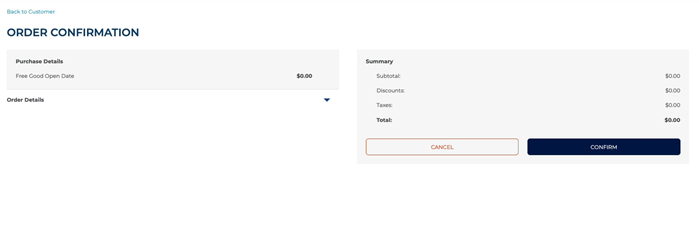
- Select . The sale is recorded for the customer and vehicle, and can now be used by the customer.