Add Employee Access to Insights 2.0
Use these steps to provide an employee access to Insights 2.0. This provides access to Insights 2.0 from within Patheon Portal and directly from insights.drb.com on a mobile device or desktop computer.
See "Remove Employee Access to Insights 2.0" for steps to remove an employee's access to Insights 2.0.
Requirements
- Access to Insights 2.0 is only available for the following employee roles: Client Admin, Site Admin, Patheon Administrator, or a custom employee role with the permission Portal>Insights Access>Insights access set to View. To provide access to Insights 2.0, assign one of these roles to the employee.
- Important: The Insights Access setting (Yes or No) that is available in the Credentials section of an employee's profile controls access to Insights 1.0; it does NOT control access to Insights 2.0.
Steps
- Log in to Patheon Portal.
- Select Configuration.
- Select Employees. The Employees panel opens.
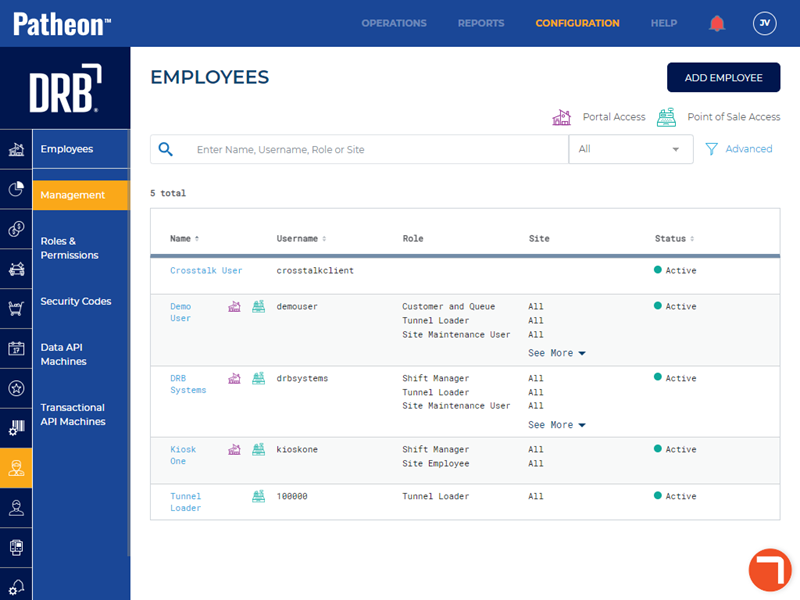
- Locate the employee to which Insights 2.0 access is being granted.
- Select the employee's name. The Employee Properties panel opens.
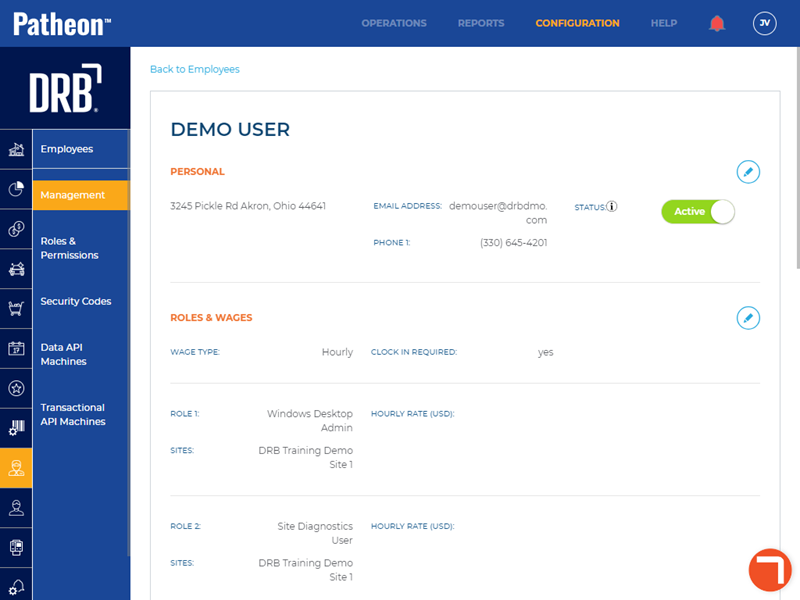
- Navigate to the Roles & Wages section.
- Select edit. The Edit Employee panel opens.
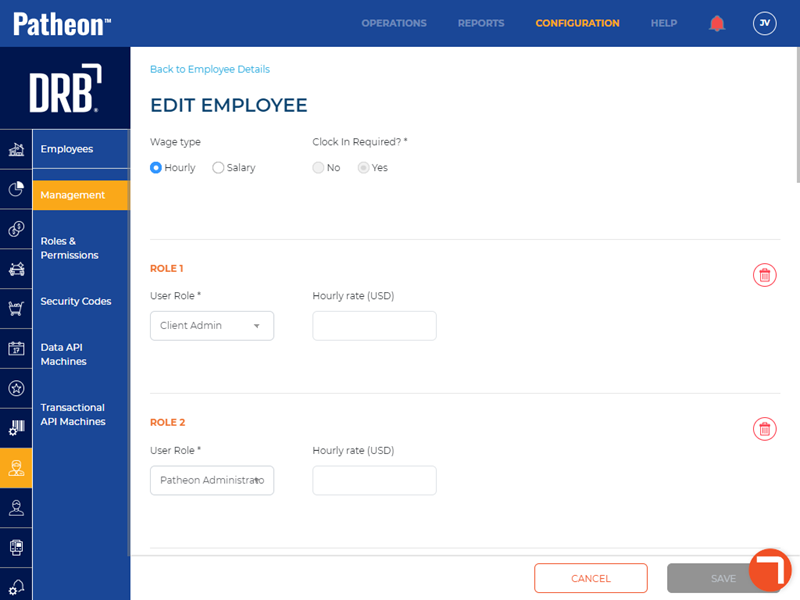
- Select . A new role is added.
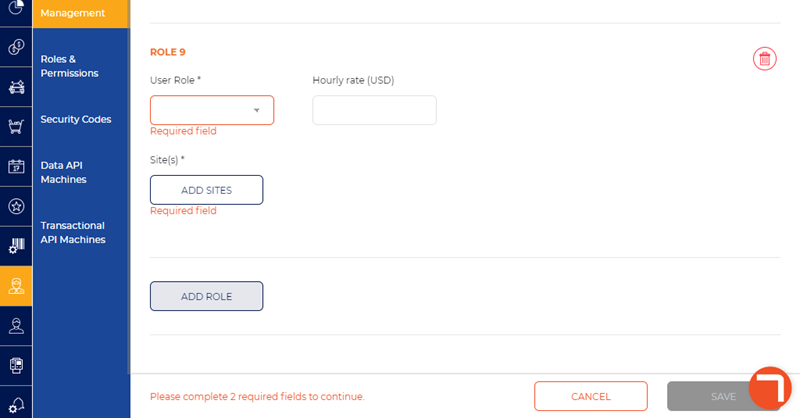
- In User Role*, select one of the following roles: Client Admin, Site Admin, Patheon Administrator, or a custom employee role with the permission Portal>Insights Access>Insights access set to View.
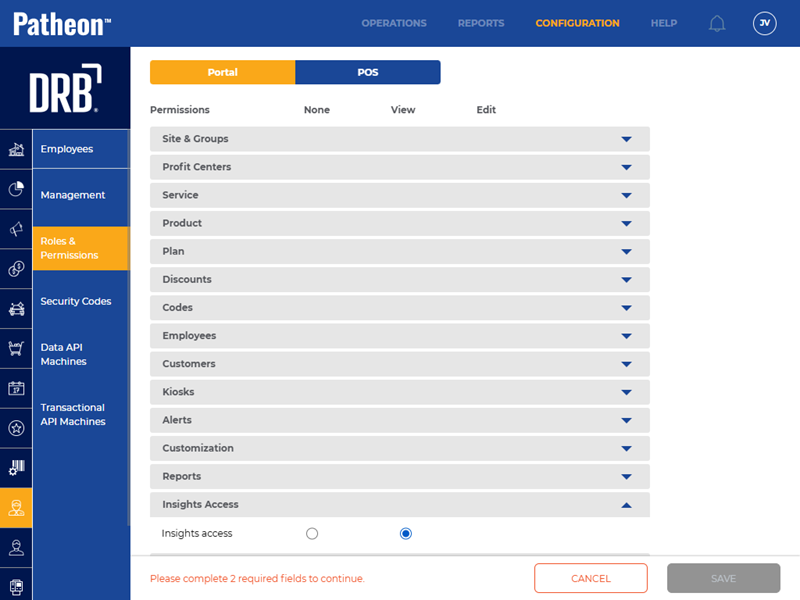
- Select to assign sites for the role.
- Select . The changes are saved and the employee can now access Insights 2.0 from within Patheon Portal or directly from insights.drb.com.