Remove Employee Access to Insights 2.0
Use these steps to remove an employee's access to Insights 2.0. This removes access to Insights 2.0 from within Patheon Portal and directly from insights.drb.com on a mobile device or desktop computer.
See "Add Employee Access to Insights 2.0" for steps to provide an employee access to Insights 2.0.
Requirements
- Access to Insights 2.0 is only available for the following employee roles: Client Admin, Site Admin, Patheon Administrator, or a custom employee role with the permission Portal>Insights Access>Insights access set to View. To remove access to Insights 2.0, remove all of these roles from the employee.
- Important: The Insights Access setting (Yes or No) that is available in the Credentials section of an employee's profile controls access to Insights 1.0; it does NOT control access to Insights 2.0.
Steps
- Log in to Patheon Portal.
- Select Configuration.
- Select Employees. The Employees panel opens.
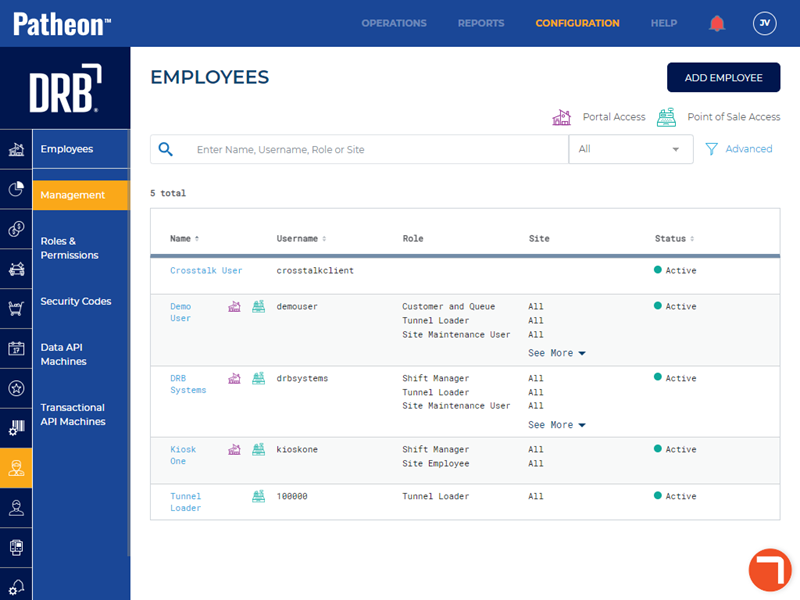
- Locate the employee for which Insights 2.0 access is being removed.
- Select the employee's name. The Employee Properties panel opens.
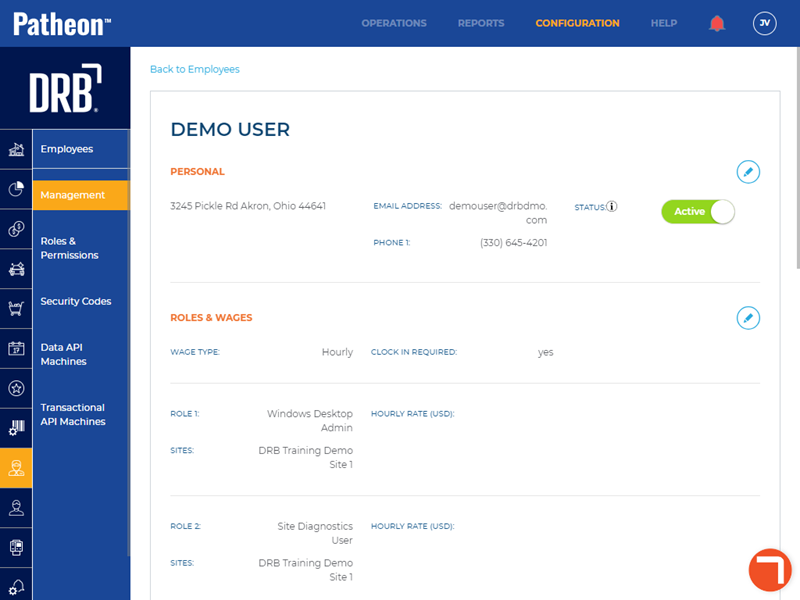
- Navigate to the Roles & Wages section.
- Select edit (
 ). The Edit Employee panel opens.
). The Edit Employee panel opens.
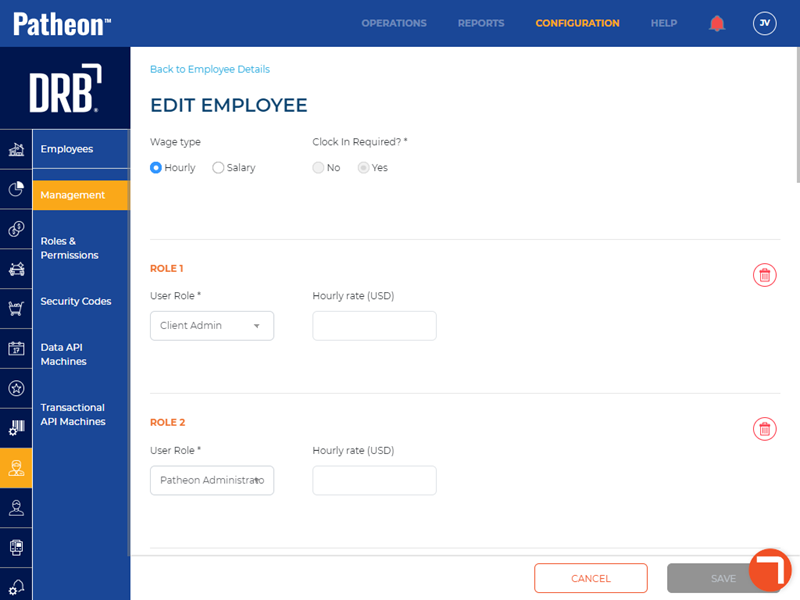
- Locate one of the following roles: Client Admin, Site Admin, Patheon Administrator, or a custom employee role with the permission Portal>Insights Access>Insights access set to View.
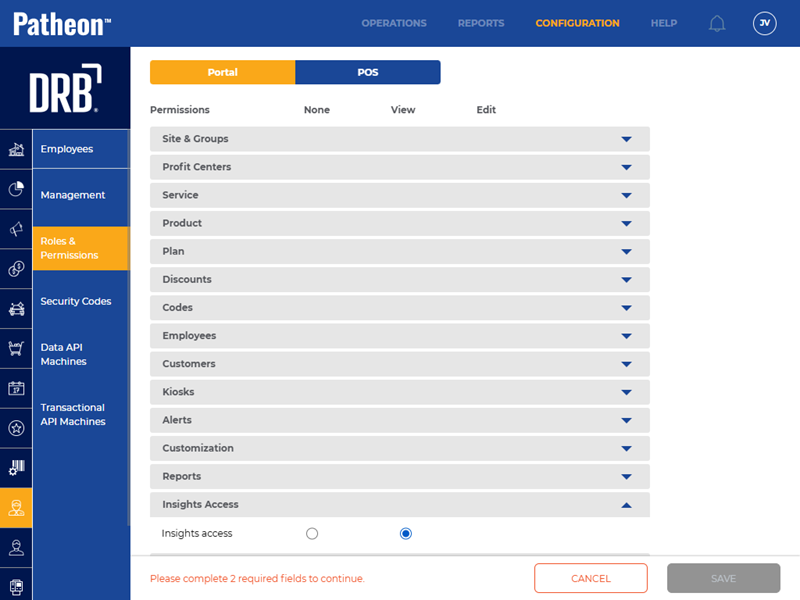
- Select delete (
 ). An Are you sure? dialog opens stating, "Removing of this role can cause you to lose some employee work hours".
). An Are you sure? dialog opens stating, "Removing of this role can cause you to lose some employee work hours".
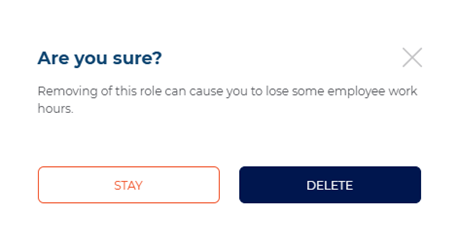
- Select . The dialog closes and another Are you sure? dialog opens, stating, "Employee <Employee Name> will be saved."
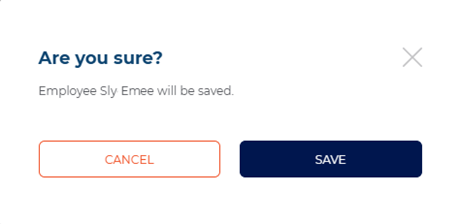
- Select . The change is saved, the dialog closes, and an Employee Updated dialog opens, stating, "Employee has been successfully updated."
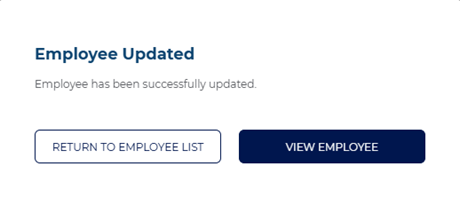
- Select to repeat these steps until none of the following employee roles are assigned to the employee: Client Admin, Site Admin, Patheon Administrator, or a custom employee role with the permission Portal>Insights Access>Insights access set to View. Otherwise, select . The employee can no longer access Insights 2.0 from within Patheon Portal or directly from insights.drb.com.