Void an Item in a Sale
Use these steps to remove a product from a paid sale, and refund its amount (with tax if applicable) back to the original tender, by editing the sale and voiding the product.
- Log in to the cashier application.
- Select Sales History. The Sales History panel opens.
- Look up the sale.
- Select the sale's edit (
 ) function. The Sale ID panel opens.
) function. The Sale ID panel opens.
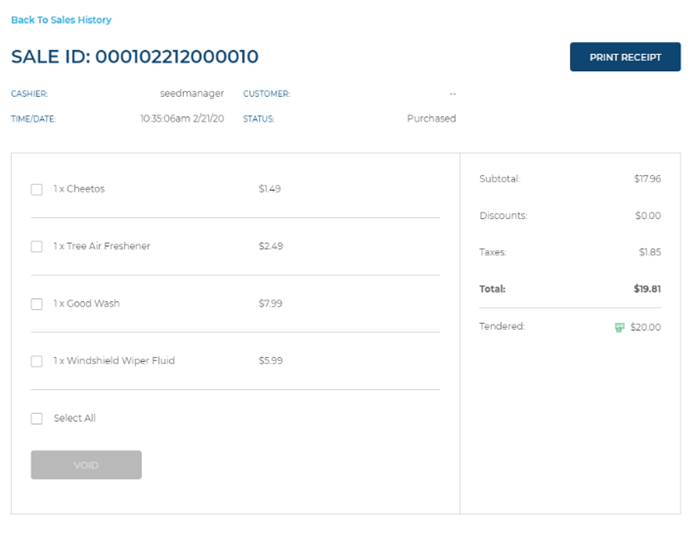
- Select the product to be removed from the sale.
- Select VOID. The Void Item(s) dialog opens.
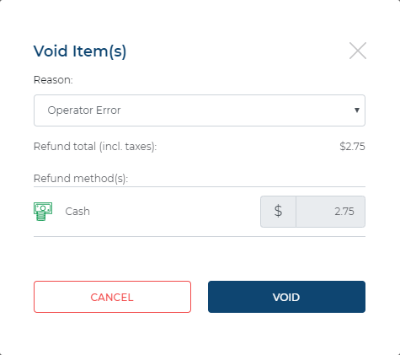
- In Reason, select an explanation: Customer Satisfaction, Operator Error, or Equipment Malfunction.
- Select VOID. The item is removed and a Refund dialog prompts the cashier to issue the change due.
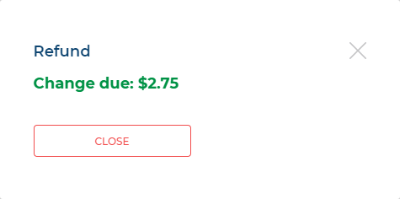
- Select CLOSE. The dialog closes and a receipt prints.