Enable + Configure Plan Card Expiration Warning SMS Text
Use these steps to enable the Card Expiration SMS text customer transaction notification and configure either a default message or custom message. This customer notification can help reduce churn by prompting a customer to update their payment method before their next renewal. Note: A plan card expiration warning email can also be enabled and configured.
Important: Email and/or SMS text transaction notifications must be activated for a site. Existing Patheon users can complete the online Patheon Transactional Customer Notification Questionnaire to begin the activation process. The DRB Data Solutions team will follow up with you after they receive it.
Available Resources
Sites can configure the Card Expiration SMS text message text with provided default text or their own text. Variables are also available to help personalize the message.
Default Message*
The following default Message* text is provided for the Card Expiration SMS text notification.
Your credit card on {{client_name}} is reaching its expiration date.
Variables
The following variables are available to customize Card Expiration SMS text Message* text.
- {{card_expiration_date}}: The customer's payment card card expiration date, for example, 05/2024.
- {{card_number_masked}}: The customer's masked payment card account with the last 4 digits visible, for example, **** **** **** 1234.
- {{card_type}}: The payment card brand of the payment card account associated with the email recipient's transaction, for example, MasterCard.
- {{client_name}}: The client organization's name, for example, Northcoast Car Wash.
- {{customer_fname}}: The email recipient's full name, for example, Jane Smith.
- {{ewa_link}}: A link to the site's EWA application, for example, https://nccwoh.patheon.com.
Enable Card Expiration SMS
- Log in to Patheon Portal.
- Select Configuration.

- Select Customization. The Customization panel opens.
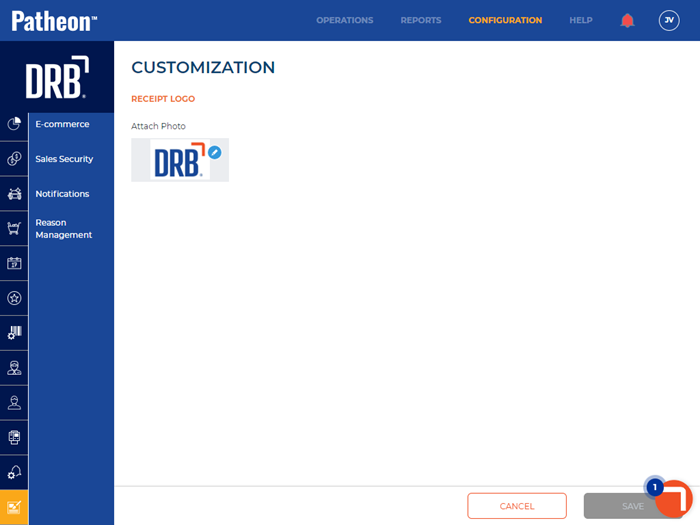
- Select Notifications. The Notifications panel opens.
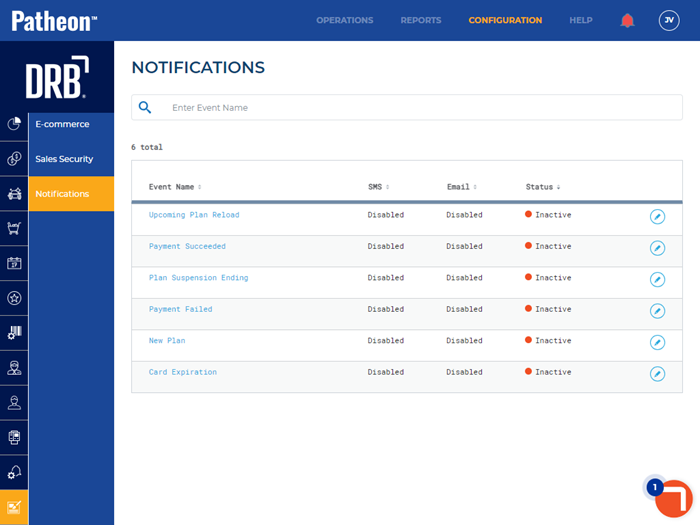
- Select edit (
 ) for the Card Expiration notification. The Card Expiration panel opens.
) for the Card Expiration notification. The Card Expiration panel opens.
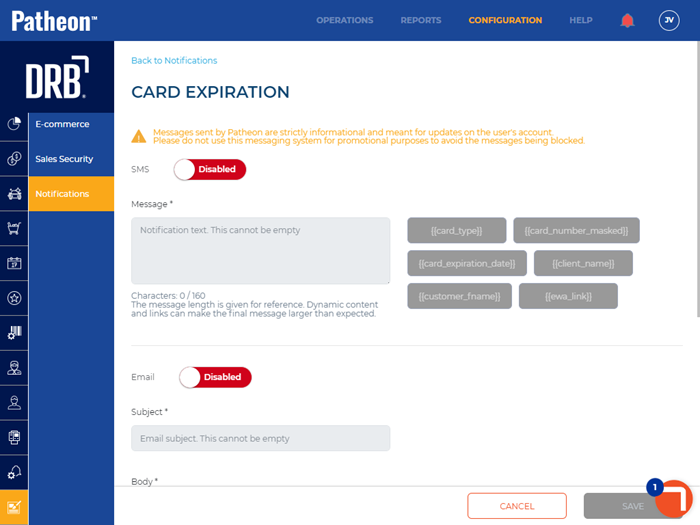
- Set SMS to Enabled. The Message* field is enabled.
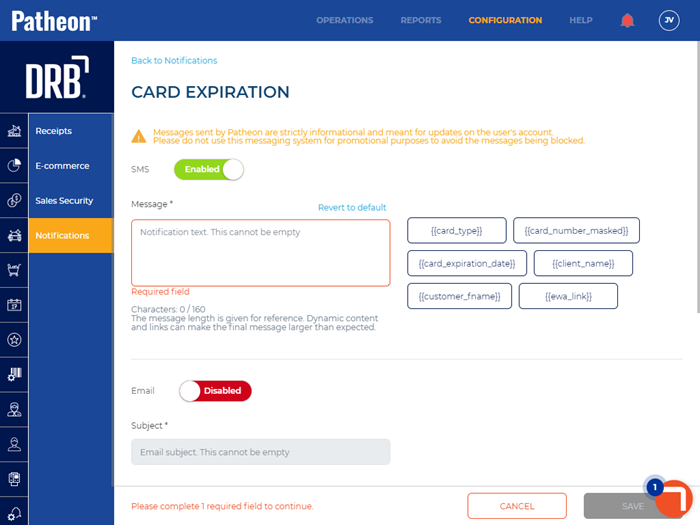
Configure Message*
- Select Revert to default to use the default Message* text.
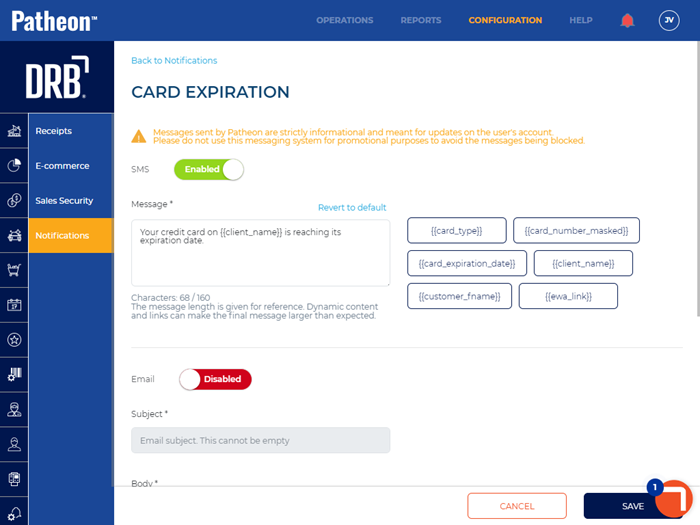
- Use the provided default Message* text, or modify it. To insert a variable, place the cursor in the field and select the variable tag.
- Important: Enter up to 160 characters. The message length is given for reference. Dynamic content and links can make the final message larger than expected.
Configure Notification Interval(s)
- Navigate to the Notification Event(s) section.
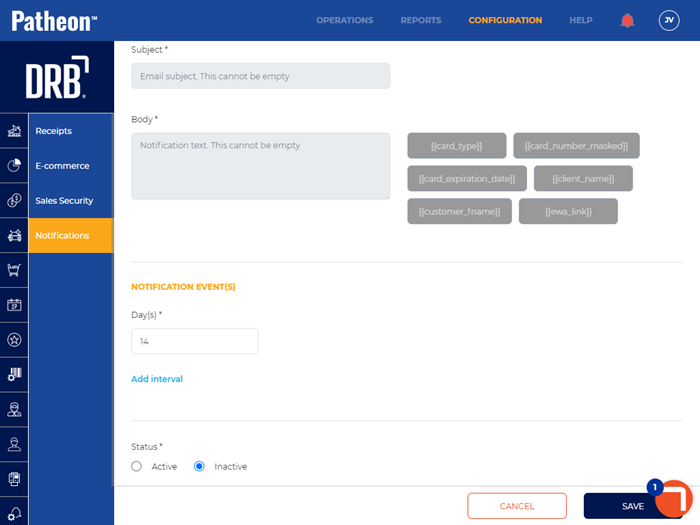
- In Day(s)*, enter the number of days prior to the renewal to send the message.
- Select Add interval to configure the system to generate additional message reminder(s).
Activate Card Expiration SMS Text
- Navigate to Status*.

- Set Status* to Active.

- Select . The changes are saved.