Enable + Configure Payment Failed Email
Use these steps to enable Payment Failed email customer transaction notification and configure either a default message or custom message. This customer notification can help reduce churn by letting a customer know when their plan failed to renew, and that they may need to update their payment method. Note: A payment failed SMS text message can also be enabled and configured.
Important: Email and/or SMS text transaction notifications must be activated for a site. Existing Patheon users can complete the online Patheon Transactional Customer Notification Questionnaire to begin the activation process. The DRB Data Solutions team will follow up with you after they receive it.
Available Resources
Sites can configure the Payment Failed email subject and message text with provided default text or their own text. Variables are also available to help personalize the message.
Default Subject*
The following default Subject* text is available for the Payment Failed email notification.
Payment Unsuccessful - {{client_name}}
Default Body*
The following default Body* text is available for the Payment Failed email notification.
An attempted payment to {{client_name}} was unsuccessful. Please contact us at {{site_phone}} or visit your nearest {{client_name}} location for further assistance.
Sincerely,
{{client_name}}
{{site_address_line1}}
{{site_address_line2}}
{{site_phone}}
Variables
The following variables are available to customize Payment Failed email Subject* and Body* message text.
- {{client_name}}: The client organization's name, for example, Northcoast Car Wash.
- {{customer_fname}}: The email recipient's full name, for example, Jane Smith.
- {{ewa_link}}: A link to the site's EWA application, for example, https://nccwoh.patheon.com.
- {{site_address_line1}}: The site's line 1 address (street address), for example, 3245 Main St.
- {{site_address_line2}}: The site's line 2 address (city, state and postal code), for example, Akron, Ohio 44312.
- {{site_phone}}: The site's phone number, for example, (123) 1234-567.
Enable Payment Failed Email
- Log in to Patheon Portal.
- Select Configuration.

- Select Customization. The Customization panel opens.
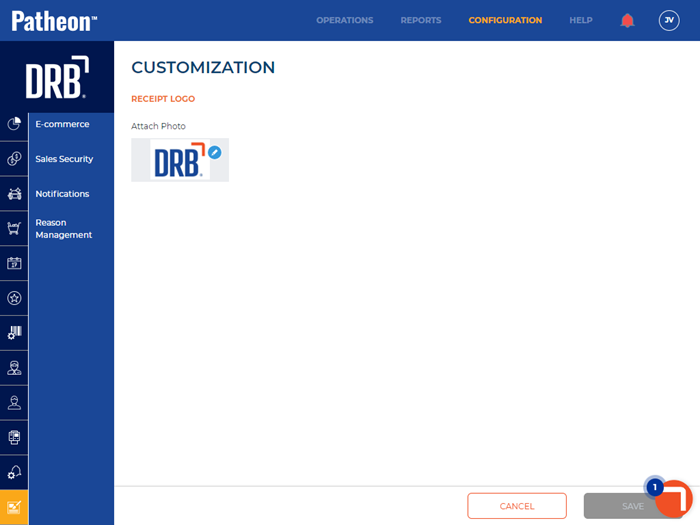
- Select Notifications. The Notifications panel opens.
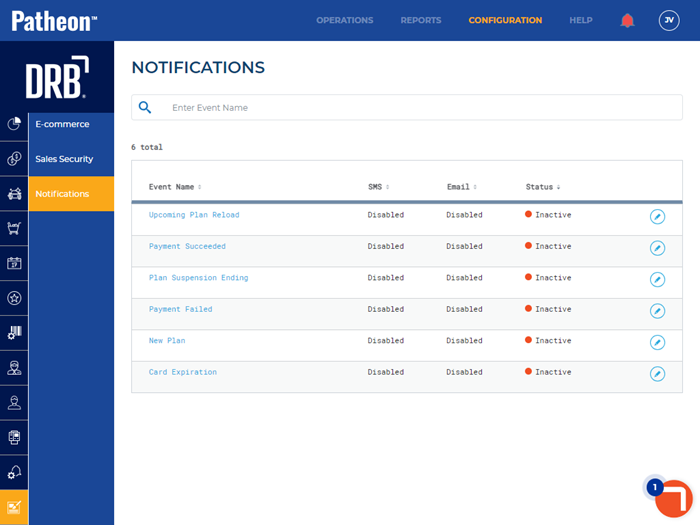
- Select edit (
 ) for the Payment Failed notification. The Payment Failed panel opens.
) for the Payment Failed notification. The Payment Failed panel opens.
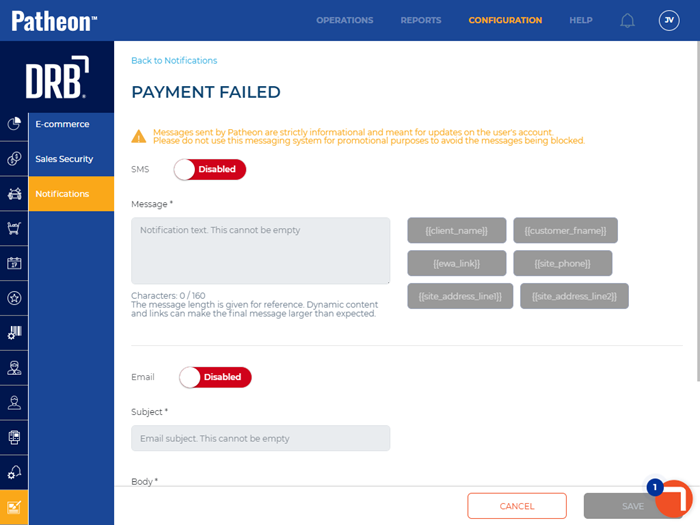
- Set Email to Enabled. The Subject* field and Body* field are enabled.
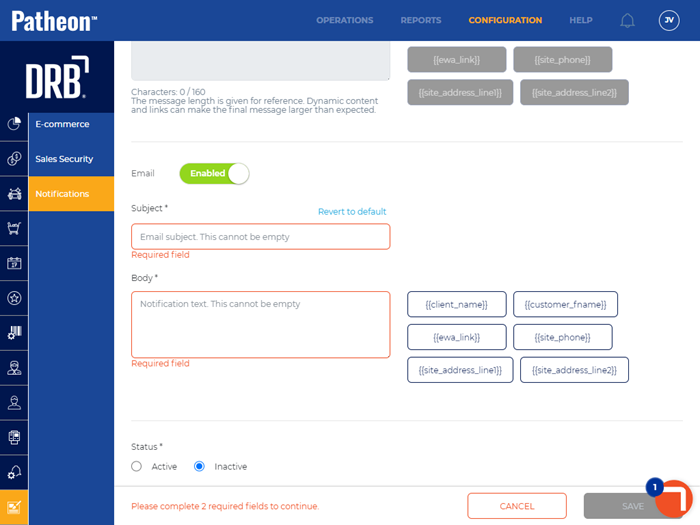
Configure Subject* + Body*
- Select Revert to default to use the default Subject* and Body* text.
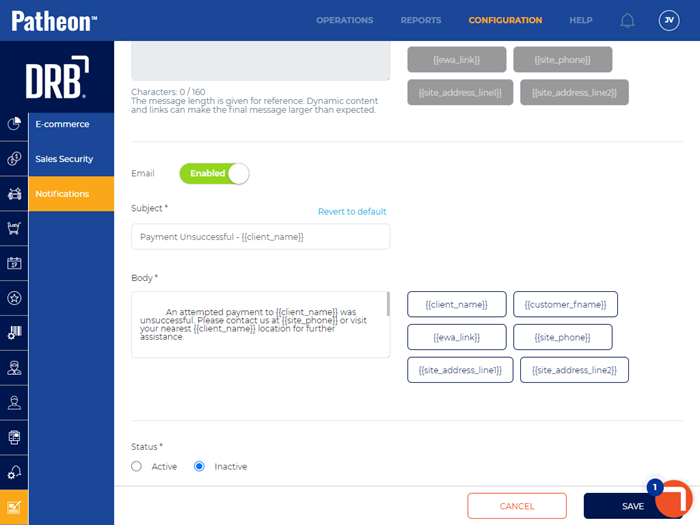
- Use the provided default Subject* text, or modify it. To insert a variable, place the cursor in the field and select the variable tag.
- Use the provided default Body* text, or modify it. To insert a variable, place the cursor in the field and select the variable tag.
Activate Payment Failed Email
- Navigate to Status*.

- Set Status* to Active.

- Select . The changes are saved.