Enable + Configure Payment Failed SMS Text
Use these steps to enable the Payment Failed SMS text customer transaction notification and configure either a default message or a custom message. This customer notification generates an SMS text message to a customer when their payment card fails to tender a sale, for example, plan renewal. Note: A payment failed email message can also be enabled and configured.
Important: Email and/or SMS text transaction notifications must be activated for a site. Existing Patheon users can complete the online Patheon Transactional Customer Notification Questionnaire to begin the activation process. The DRB Data Solutions team will follow up with you after they receive it.
Available Resources
Sites can configure the Payment Failed SMS text message text with provided default text or their own text. Variables are also available to help personalize the message.
Default Message*
The following default Message* text is provided for the Payment Failed SMS text notification.
An attempted payment to {{client_name}} was unsuccessful. Please contact us at {{site_phone}} or visit your nearest {{client_name}} location for further assistance.
Variables
The following variables are available to customize the Payment Failed SMS text Message* text.
- {{client_name}}: The client organization's name, for example, Northcoast Car Wash.
- {{customer_fname}}: The email recipient's full name, for example, Jane Smith.
- {{ewa_link}}: A link to the site's EWA application, for example, https://nccwoh.patheon.com.
- {{site_address_line1}}: The site's line 1 address (street address), for example, 3245 Main St.
- {{site_address_line2}}: The site's line 2 address (city, state and postal code), for example, Akron, Ohio 44312.
- {{site_phone}}: The site's phone number, for example, (123) 123-4567.
Enable Payment Failed SMS
- Log in to Patheon Portal.
- Select Configuration.

- Select Customization. The Customization panel opens.
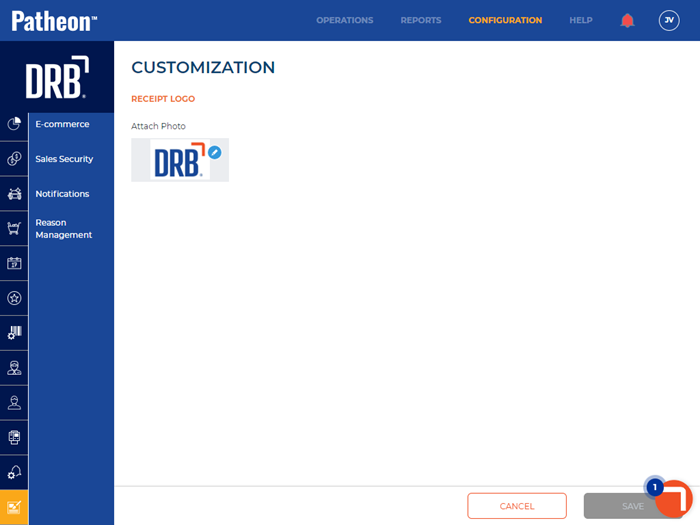
- Select Notifications. The Notifications panel opens.
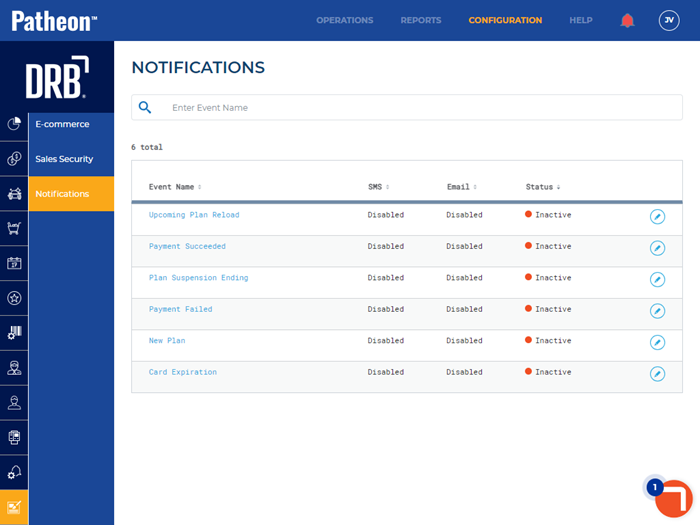
- Select edit (
 ) for the Payment Failed notification. The Payment Failed panel opens.
) for the Payment Failed notification. The Payment Failed panel opens.
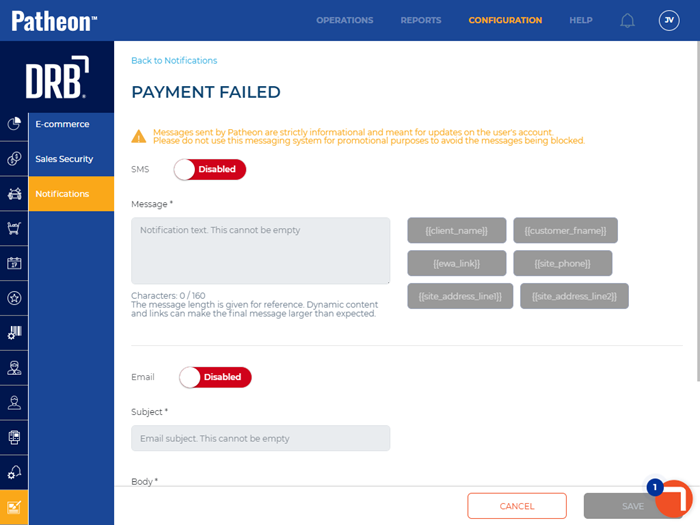
- Set SMS to Enabled. The Message* field is enabled.
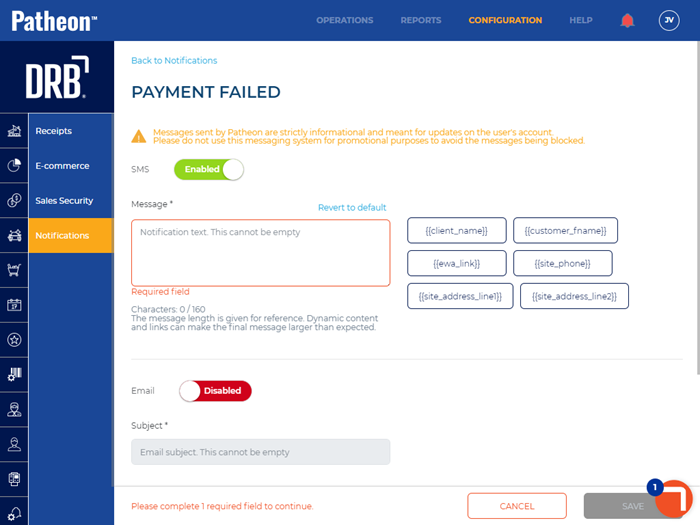
Configure Message*
- Select Revert to default to use the default Message* text.
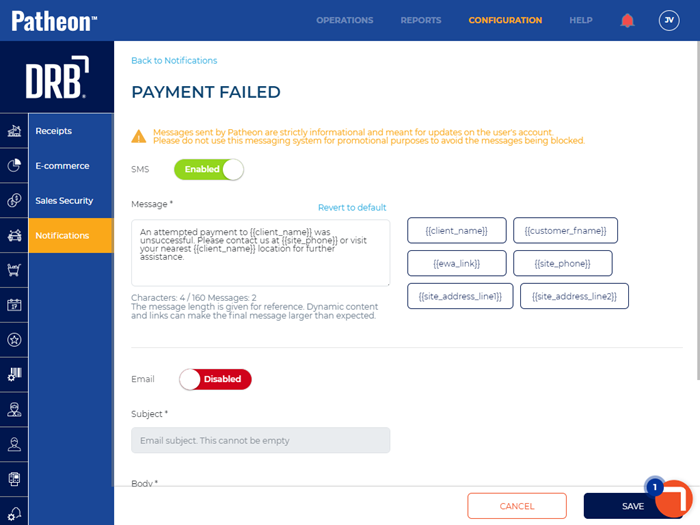
- Use the provided default Message* text, or modify it. To insert a variable, place the cursor in the field and select the variable tag.
- Important: Enter up to 160 characters. The message length is given for reference. Dynamic content and links can make the final message larger than expected.
Activate Payment Failed SMS Text
- Navigate to Status*.

- Set Status* to Active.

- Select . The changes are saved.