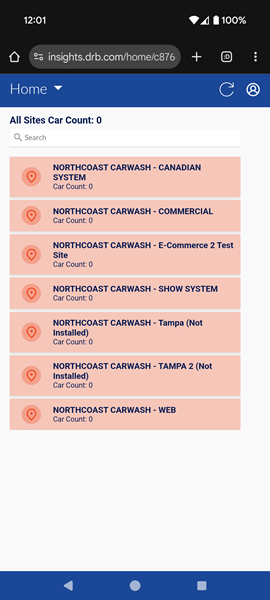Log In Insights 2.0
Use these steps to log in to Insights 2.0, a mobile device-friendly, app-like touch-point for a site's sales and labor dashboards. Patheon users can access it from within Patheon Portal, or directly at insights.drb.com from an internet-connected Android or iOS mobile device, or desktop computer.
See "Log Out Insights 2.0" for steps to log out of Insights 2.0.
Patheon Portal Steps
Insights 2.0 dashboards opened from within Patheon Portal open in a new, separate web browser tab. This provides the ability to keep a dashboard open while performing other tasks in Patheon Portal.
- Log in to Patheon Portal.
- Select Insights 2.0. The Patheon Insights 2.0 log in dialog opens.
- In Username, enter the username configured for the employee in the Employees panel in Patheon Portal.
- In Password, enter the corresponding password.
- In Client Code, enter the code configured for the organization in the Sites panel in Patheon Portal. Note: It's the first 6 characters of the site code.
- Select . The dialog closes and Insights 2.0 home opens.
- Select Today, Financial Outlook, Operational Efficiency, Plan Analystics, or SW Historical Dashboards to access the dashboards.
Mobile Device Steps
Important: Insights 2.0 is NOT available from the Google Play store or the Apple App store. See "Install Insights 2.0 on Mobile Device" for steps to create a shortcut to open Insights 2.0 from a mobile device.
- Open the web browser on the mobile device.
- Enter insights.drb.com in the address bar.

- Select Enter. The Patheon Insights 2.0 log in dialog opens.
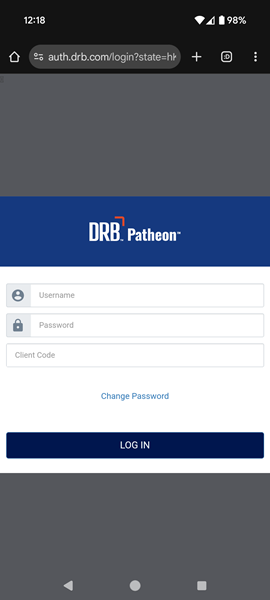
- In Username, enter the username configured for the employee in the Employees panel in Patheon Portal.
- In Password, enter the corresponding password.
- In Client Code, enter the code configured for the organization in the Sites panel in Patheon Portal. Note: It's the first 6 characters of the site code.
- Select . The dialog closes and Insights 2.0 home opens.