Customer Note Alerts
Customer notes created using Patheon Portal or POS can be configured to appear on attended terminals to alert the cashier or tunnel loader to information related to the selected customer. These customer note alerts can indicate to the wash staff that they need to have a conversation or do something for the customer when they arrive at the site. This allows customers to receive proactive notes so they don't miss a required or suggested action when they visit the site.
A customer note can be set to show as an alert on a Lane POS, Office POS, and/or a Tunnel Entrance terminal type. Customer notes can NOT be set to alert at kiosk terminals.
|
|
Configure
When adding a new customer note or editing an existing customer note, the user can select if that note should be displayed as an alert at the Lane POS, Office POS, and/or the Tunnel Entrance terminal type(s).
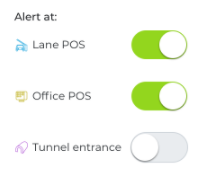
This is done by selecting the toggle(s) for the desired terminal types under the Alert at column in the Add Note or Edit Note modal. When the toggle is ON (green), the selected note WILL appear as an alert on that terminal type. When the toggle is OFF (gray), the selected note WILL NOT appear as an alert on that terminal type.
The state of the alert toggles for a customer note is reflected in the Alert column in the Notes section on the Customer View panel in the Patheon Portal and the Customer panel on the POS, when a specific customer is selected. For example, if a customer note is set to alert at the Lane POS and Office POS terminal types, the icons for those terminal types will appear in the Alert column for that note. If all of the alert toggles are set to OFF for a note, the Alert column will display No for that note.
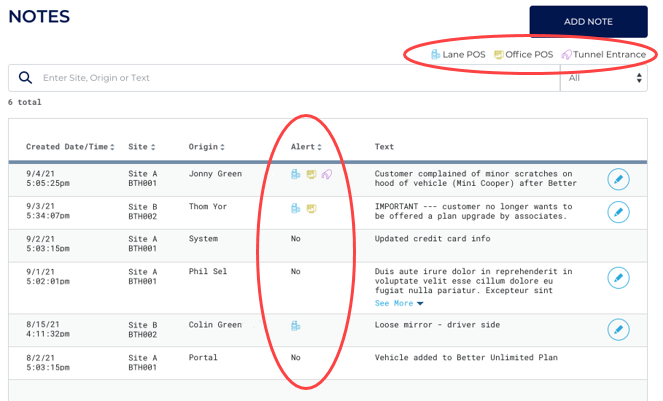
Attended POS Terminals
Customer notes that are configured to alert on Lane POS or Office POS terminals are displayed in a Notes section on the Apply Plan modal. Any customer notes associated with the selected customer that are configured to alert on that terminal type will appear on the Apply Plan modal.
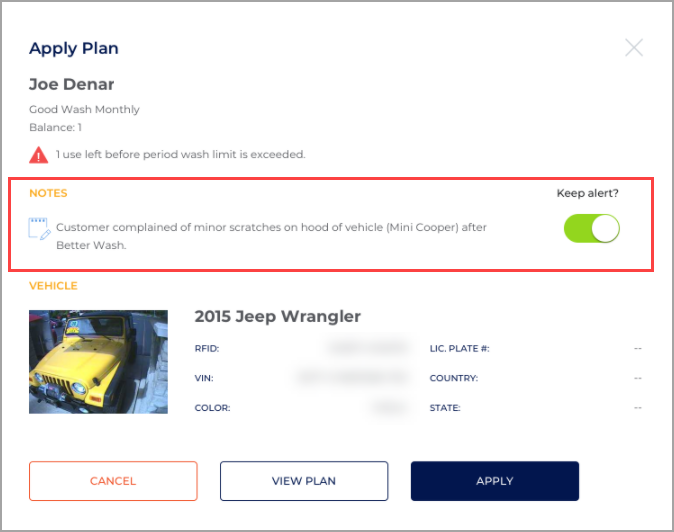
If semi-attended mode is turned off at a Lane POS terminal, the Apply Plan modal appears on the terminal automatically when the customer is identified by RFID or LPR. If semi-attended mode is turned on, a confirmation toast notification appears instead of the Apply Plan modal, even if the customer has notes configured to alert.
The Apply Plan modal can be accessed manually on a Lane POS or Office POS terminal by navigating to the Customer Details panel with a specific customer selected, scrolling down to the Plans section, and selecting the Apply Plan button.
If more information needs to be displayed in the Notes section of the Apply Plan modal than space allows, the content of this section can be scrolled.
Keep alert? toggle
In the Notes section of the Apply Plan modal, a Keep alert? toggle exists for each customer note. This toggle is set to ON by default and can be switched to OFF if that note should no longer appear in the Apply Plan modal for this customer.
The Keep alert? status of a note is only saved if the button is selected and the displayed plan is applied to the customer. If the Apply Plan modal is closed by using the X in the top corner of the modal or selecting the or buttons, the changes made to any Keep alert? toggle options are not saved.
Tunnel Entrance Terminals
Customer notes that are configured to alert on Tunnel Entrance terminals are displayed on the Notes modal accessible from the Wash Queue panel. Any customer notes associated with the selected customer that are configured to alert on the Tunnel Entrance terminal type will appear on the Notes modal.
If more information needs to be displayed in the customer notes section of the Notes modal than space allows, the content of this section can be scrolled.
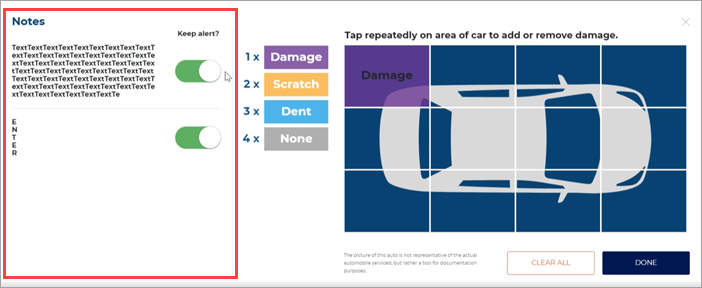
Notes button
The Notes modal is accessed on the Tunnel Entrance terminal by selecting the Notes button on the Wash Queue panel when a vehicle in the queue is selected.
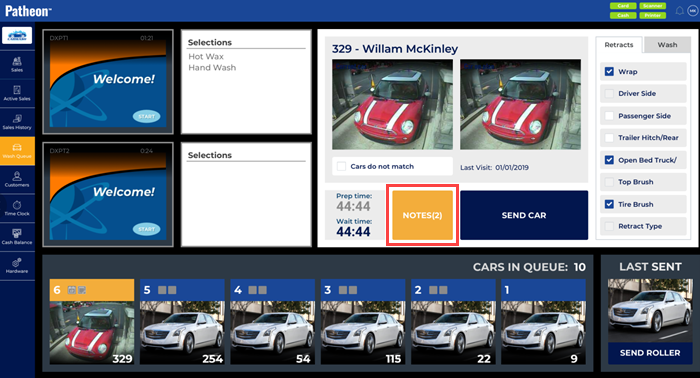
The Notes button also shows how many notes are associated with that vehicle/customer. If there is any damage selected for the vehicle this is considered 1 note item in addition to any customer notes for the selected customer. For example, if there is damage selected for the vehicle and there are 2 customer notes associated with the customer/vehicle, the button label will show as Notes(3).
If there are no cars in the queue, or the selected customer has no notes or damage associated with it, the Notes button is disabled.
Notes badge
If a customer contains a note set to alert at a Tunnel Entrance terminal, a Customer Note (CN) badge appears on the corresponding customer widget of the Wash Queue panel. This badge is visible on the Wash Queue panel from both a Tunnel Entrance terminal and a Lane/Office POS terminal.
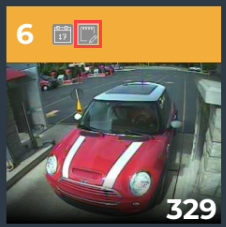
Keep alert? toggle
In the customer notes section of the Notes modal, a Keep alert? toggle exists for each customer note. This toggle is set to ON by default and can be switched to OFF if that note should no longer appear in the Notes modal for this customer.
The Keep alert? status of a note is only saved if the button is selected. If the Notes modal is closed by using the X in the top corner of the modal, the changes made to any Keep alert? toggle options are not saved.
Also, the button only clears the options selected in the damage section of the modal, the state of the customer note Keep alert? toggles remain the same.
Attended terminals
It is possible to view customer notes set to alert at a Tunnel Entrance terminal from a Lane POS or Office POS terminal by selecting the Notes button on the Wash Queue panel.
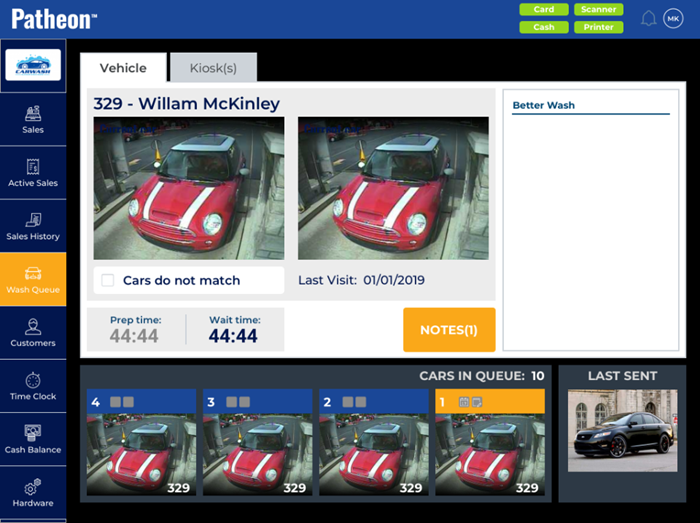
In the Notes modal that appears when slecting the Notes button there is no Keep alert? toggle or way to add/edit damage from a Lane POS or Office POS terminal; it is view only.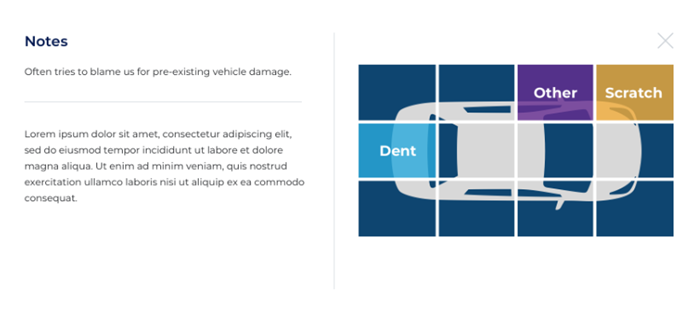
051722